Sony PCV-RS710 Manuel d'utilisateur
Naviguer en ligne ou télécharger Manuel d'utilisateur pour Ordinateurs Sony PCV-RS710. Sony PCV-RS710 User Manual Manuel d'utilisatio
- Page / 44
- Table des matières
- DEPANNAGE
- MARQUE LIVRES
- PCV-RS710 Series 1
- Quick Start 1
- Owner’s Record 3
- Regulatory Information 6
- FCC Part 68 7
- Disposal of Lithium Battery 9
- Industry Canada Notice 10
- Avis De L’industrie Canada 10
- Macrovision License 10
- Licence Macrovision 10
- Contents 11
- VAIO Computer Quick Start 12
- Getting Started 13
- Online documentation 14
- Hard disk drive recovery 15
- Locating Controls And Ports 17
- Additional information 19
- About the Back Panel 20
- About the Keyboard 23
- About the Remote Control 25
- To set up the remote control 28
- Setting Up Your Computer 29
- Connecting the Speakers 30
- Keyboard 31
- To connect the modem 32
- “1-to-2” jack adapter 33
- (splitter - optional) 33
- Modem line jack 33
- Connecting the Power Cords 34
- Turning On Your Computer 35
- Registering Your Computer 35
- Turning Off Your Computer 36
- Troubleshooting 37
- Support Options 39
- Sony online support Web site 40
- *232029802* 44
Résumé du contenu
Desktop ComputerPCV-RS710 SeriesQuick Start
10Industry Canada NoticeThis equipment meets the applicable Industry Canada technical specifications. The Ringer Equivalence Number (REN) is an indica
11 11ContentsGetting Started ...13Unpacking Your Computer ...13Locating Con
VAIO Computer Quick Start12
13Getting StartedUnpacking Your ComputerYour computer may not be supplied with all of the accessories shown, depending on the system configuration pur
VAIO Computer Quick Start14Manuals❑ VAIO® Computer Quick Start — Provides basic information on setting up and registering your computer. The Quick Sta
Unpacking Your Computer15❑ Specifications — The online specifications sheet describes the hardware and software configuration of your VAIO computer. T
VAIO Computer Quick Start16
17Locating Controls And PortsAbout the Front PanelThe front panel of your VAIO® Computer enables access to drives, memory card readers, ports and jack
VAIO Computer Quick Start183 Floppy disk driveReads and writes data from and to a 3.5-inch floppy disk.4 Floppy disk drive access indicatorLight is gr
About the Front Panel19Additional informationYour computer is equipped with one or more optical disc drives that have a drive eject button on the driv
2Notice© 2004 Sony Electronics Inc. Reproduction in whole or in part without written permission is prohibited. All rights reserved. This manual and th
VAIO Computer Quick Start20About the Back PanelThe back panel of your computer contains the ports for supplied and optional accessories. The icons on
About the Back Panel214 Printer portConnection for a parallel device, such as a printer or scanner.5Monitor port*Connection for a standard display.6 i
VAIO Computer Quick Start2214 Monitor (DVI-D) port*Connection for a DVI monitor. 15 TV Out (S-Video/video) jack†Connection for an S-video cable (optio
About the Keyboard23About the KeyboardYour VAIO® keyboard uses a standard key arrangement with additional keys that perform specific functions.VAIO Ke
VAIO Computer Quick Start24Standby Press the button to place the computer in Standby mode. Press the Power button or any key briefly, to resume norma
About the Remote Control25About the Remote ControlThe remote control is supplied with VAIO® computers that are equipped with Giga Pocket® Personal Vid
VAIO Computer Quick Start261 MUTE button Press to turn off the sound. Press again to restore the sound. 2 Channel number buttons (0-9) Press to select
About the Remote Control279 VOLUME button Press to raise or lower the volume. 10 STANDBY button Press to place the system into Stand by mode. (Note: Y
VAIO Computer Quick Start28To set up the remote controlInsert two AA batteries (supplied) into the remote control as shown.15 TOOLS buttonThe function
29Setting Up Your ComputerConnecting a Display (Monitor)The location and availability of the monitor ports may vary, depending on the model purchased.
3Sony, VAIO, the VAIO logo, VAIO Digital Studio, VAIO Media, VAIO Media Music Server, VAIO Media Photo Server, VAIO Media Video Server, Click to DVD,
VAIO Computer Quick Start30Connecting the SpeakersThe right and left speakers are attached. The right speaker has a speaker wire with a jack connector
Connecting the Keyboard and Mouse31Connecting the Keyboard and Mouse1 Plug the keyboard cable into the keyboard port on the back of the computer.2 Plu
VAIO Computer Quick Start32Connecting the Telephone and ModemYour computer is equipped with a single modem line jack to connect your installed modem w
Connecting the Telephone and Modem33To connect the telephone and modem Your computer has a protective sticker covering the Ethernet port located on
VAIO Computer Quick Start34Connecting the Power Cords1 Plug the power cord into the AC Input port, located on the back panel of the computer. 2 Plug b
Turning On Your Computer35Turning On Your ComputerWhen you start your system for the first time, your computer may detect new equipment and display a
VAIO Computer Quick Start36Turning Off Your ComputerFollow these steps when you are ready to turn off your computer for an extended period of time.To
37TroubleshootingThis section describes how to troubleshoot common problems. You can also find helpful information on how to use your computer's
VAIO Computer Quick Start38What can I do if my computer or software stop responding?You can try to locate and close the software program that has stop
39Support OptionsSony provides several options to help solve common problems or to locate support for your VAIO® computer. This section describes all
4Safety Information and CautionYour computer’s installed optical drives may vary, depending on the system configuration you have purchased. See the on
VAIO Computer Quick Start40❑ Preinstalled software Help files — Each preinstalled software program provides online Help within the software, that desc
Resources for Additional Help and Support41❑ An automated tutorial library that contains interactive, easy-to-understand lessons on using your compute
VAIO Homepagehttp://www.vaio.net© 2004 Sony Electronics Inc.Printed in USA2-320-298-02For customer support information, go to:http://www.sony.com/pcsu
5❑ Pour prévenir tout risque d’incendie ou d’électrocution, garder cet appareil à l’abri de la pluie et de l’humidité.❑ Pour prévenir tout risque d’él
6Regulatory InformationIf you have questions about this product, write to Sony Customer Information Service Center at 12451 Gateway Blvd., Ft. Myers,
7❑ Reorient or relocate the receiving antenna.❑ Increase the separation between the equipment and the receiver.❑ Connect the equipment into an outlet
8If trouble is experienced with this equipment, for repair or warranty information, please contact the Sony Customer Information Service Center at 1-8
9Disposal of Lithium BatteryYou can return your unwanted lithium batteries to your nearest Sony Service Center or Factory Service Center.For the locat

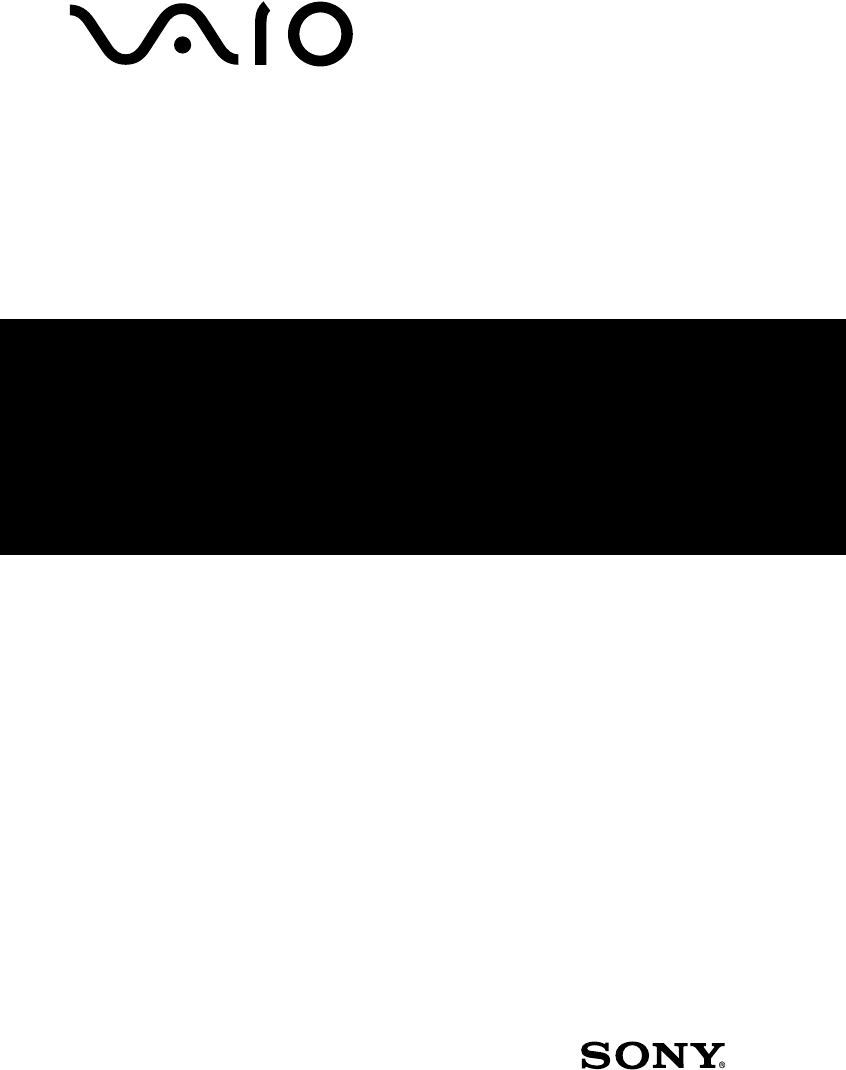
 (210 pages)
(210 pages) (2 pages)
(2 pages) (12 pages)
(12 pages)







Commentaires sur ces manuels