Sony RDR-HX910 Manuel d'utilisateur
Naviguer en ligne ou télécharger Manuel d'utilisateur pour Lecteurs de DVD Sony RDR-HX910. Sony RDR-HX710 Operating Instructions Manuel d'utilisatio
- Page / 116
- Table des matières
- DEPANNAGE
- MARQUE LIVRES


- DVD Recorder 1
- Precautions 2
- Table of Contents 4
- Ways to Use Your DVD Recorder 7
- Quick Guide to Disc Types 8
- • 8 cm discs 9
- Playable discs 10
- Disc Number of titles* 11
- DVD-RW/DVD-R 99 11
- DVD+RW/DVD+R 49 11
- DVD+R DL 49 11
- Hooking Up the Recorder 12
- Step 1: Unpacking 12
- Hookups and Settings 13
- : Signal flow 14
- About the SMARTLINK features 15
- (for SCART connections only) 15
- Using the PROGRESSIVE button 16
- Step 5: Connecting the 18
- Mains Lead 18
- Step 6: Preparing the 19
- 2 Hold down [/1 19
- 4 Release [/1 20
- 3 Release [/1 20
- Step 7: Easy Setup 22
- 2 Press ENTER 22
- PCM/DTS/MPEG/ 24
- DOLBY DIGITAL 24
- Connecting a decoder 26
- Setting PAY-TV/Canal Plus 27
- Press O RETURN 28
- Inserting a Disc 29
- Disc Information 30
- 2. Recording a Programme 31
- 1 Press HDD or DVD 31
- 4 Press z REC 31
- 3. Playing the Recorded 32
- Programme (Title List) 32
- 2 Press TITLE LIST 32
- / , the entire Title List 33
- Sub-menu 33
- 4. Displaying the Playing 34
- Time and Play Information 34
- 3/2.11 : English DolbyDigital 35
- Input row 37
- Labelling a disc 38
- Protecting a disc 38
- OK Cancel 39
- Do you want to finalize? 39
- 1 Insert a disc 40
- Before Recording 41
- Unrecordable pictures 42
- Timer Recording (Standard/ 43
- VIDEO Plus+) 43
- 1 Press [TIMER] 43
- Extend Rec. Time 44
- (normal recording) 46
- Timer Recording 47
- Creating chapters in a title 48
- (Auto Title Erase) 50
- Recording from connected 50
- 7:00 8:00 9 :00 10:00 51
- 3 Press ENTER to select “OK.” 54
- Playback options 55
- Adjusting the picture quality 57
- Adjusting the sound quality 57
- (Chasing Playback) 58
- Playback 59
- : -- (21)Title 60
- DATA DVD 61
- TITLE LIST 62
- Structure of disc contents 64
- Before Editing 65
- Edit options for DVD+RWs/DVD 66
- Erasing a section of a title 67
- (A-B Erase) 67
- Dividing a title (Divide) 68
- Creating chapters manually 69
- X and then press 70
- (Combine) 71
- Before Dubbing 72
- Rec Mode Conversion Dubbing 73
- Dubbing restriction 73
- Selected Titles) 75
- Dubbing multiple titles (Dub 75
- Dub Selected Titles 76
- Before DV Dubbing 77
- L2L1 L4L3 DV 78
- HQ SPHSP 78
- SEP EPSLP 78
- Recording an Entire DV 79
- Format Tape (One Touch 79
- Dubbing) 79
- Program Edit 79
- 0:00:30-0:00:52 80
- 0H00M22S 80
- Select “OK,” and press ENTER 81
- To stop during recording 81
- Channel Setting 82
- Input Station Name 84
- TV Guide Page 85
- Settings - Clock 86
- Clock - Present Time 86
- Video Settings (Video) 87
- 4:3 Letter Box 88
- 4:3 Pan Scan 88
- Audio Settings (Audio) 89
- Audio - Audio Connection 90
- Recording and Parental 91
- Control Settings (Features) 91
- Features - Parental Control 92
- Settings and Adjustments 95
- Troubleshooting 96
- Recording/Timer recording/ 99
- Recording from the equipment 100
- Remote control 101
- Self-diagnosis Function 102
- (When letters/numbers 102
- Notes About This Recorder 103
- Specifications 104
- HX910 only) 105
- About i.LINK (RDR-HX710/ 105
- Guide to Parts and Controls 106
- Additional Information 107
- Front panel 108
- R/CR) jacks (14) 109
- Glossary 110
- Language Code List 112
- Area Code 112
- ,continued 113
- Sony Corporation 116
Résumé du contenu
2-649-711-01(1)© 2005 Sony CorporationDVD RecorderOperating InstructionsRDR-HX510RDR-HX710/HX910
10“DVD VIDEO” and “CD” are trademarks.Discs that cannot be played•PHOTO CDs• CD-ROMs/CD-Rs/CD-RWs that are not recorded in music CD or Video CD format
100Recording does not stop immediately after you press x REC STOP., It will take a few seconds for the recorder to input disc data before recording ca
101Additional InformationThe recording mode indication is incorrect., When the recording or dubbing is less than three minutes, the recording mode ind
102“HDD ERROR” appears in the front panel display., The hard disk error occurred. Press down @/1 on the recorder for ten seconds until “WELCOME” appea
103Additional InformationNotes About This RecorderOn operation• If the recorder is brought directly from a cold to a warm location, or is placed in a
104SpecificationsSystemLaser: Semiconductor laserChannel coverage: PAL/SECAM (B/G, D/K, I, L) VHF: E2 to E12, R1 to R12, F2 to F10, Italian A to H, Ir
105Additional InformationAbout i.LINK (RDR-HX710/HX910 only)The DV IN jack on this recorder is an i.LINK-compliant DV IN jack. This section describes
106Guide to Parts and ControlsFor more information, see the pages in parentheses.A TV/DVD switch (19)B Z (open/close) button (29)C [/1 (on/standby) bu
107Additional InformationW VISUAL SEARCH button (60)X H (play) button (53)X (pause) button (55)x (stop) button (53)The H button has a tactile dot*.Y z
108RDR-HX510RDR-HX710/HX910A [/1 (on/standby) button (22)B Front panel display (35, 109)C Disc tray (29)D TIMER REC indicator (43) SYNCHRO REC indicat
109Additional InformationA HDD/DVD indicatorsDisplays the selected media and the playing/recording/dubbing status.B Disc type*/recording formatC NICAM
11Maximum recordable number of titles* The maximum length for each title is eight hours.Note on playback operations of DVD VIDEOs/VIDEO CDsSome playba
110GlossaryChapter (page 60)Sections of a picture or a music feature that are smaller than titles. A title is composed of several chapters. Depending
111Additional InformationInterlace format (page 16)Interlace format shows every other line of an image as a single “field” and is the standard method
112Language Code ListFor details, see page 87.The language spellings conform to the ISO 639: 1988 (E/F) standard.Area CodeFor details, see page 92.Cod
113IndexWords in quotations appear in the on-screen displays.Numerics16:9 22, 874:3 Letter Box 22, 874:3 Pan Scan 22, 87“48kHz/96kHz PCM” 91A“A-B Eras
114EEasy Setup 22, 95Editing 65, 70DV Edit 77Enter characters 36“Erase All” 69“Erase” 49, 66, 70, 80“Erase Titles” 68“Extend Rec” 44F“Factory Setup” 9
115RRear panel 109REC 31Rec Mode Adjust 44“Rec Mode” 47“Rec NR” 47REC PAUSE 31“Rec Settings” 47REC STOP 79“Rec Video Equalizer” 47Recordable discs 8Re
Sony Corporation
12Hookups and SettingsHooking Up the RecorderFollow steps 1 to 7 to hook up and adjust the settings of the recorder.b Notes• Plug cords securely to pr
13Hookups and SettingsStep 2: Connecting the Aerial CableConnect the aerial cable by following the steps below. Do not connect the mains lead until yo
14Step 3: Connecting the Video CordsSelect one of the following patterns A through D, according to the input jack on your TV monitor, projector, or AV
15Hookups and SettingsWhen playing “wide screen” imagesSome recorded images may not fit your TV screen. To change the picture size, see page 87.If you
16By using the PROGRESSIVE button, you can select the signal format in which the recorder outputs video signals: interlace or progressive. 1 Connect t
17Hookups and SettingsStep 4: Connecting the Audio CordsSelect one of the following patterns A or B, according to the input jack on your TV monitor, p
18z HintFor correct speaker location, see the operating instructions supplied with the connected components.b Notes• Do not connect your TV’s audio ou
19Hookups and SettingsStep 6: Preparing the RemoteYou can control the recorder using the supplied remote. Insert two R6 (size AA) batteries by matchin
2WARNINGTo prevent fire or shock hazard, do not expose the unit to rain or moisture.To avoid electrical shock, do not open the cabinet. Refer servicin
204 Release [/1.When the TV/DVD switch is set to TV, the remote performs the following:* If you use the number buttons to select the TV’s programme po
21Hookups and SettingsCode numbers of controllable AV amplifiers (receivers)If more than one code number is listed, try entering them one at a time un
22Step 7: Easy SetupMake the basic adjustments by following the on-screen instructions in “Easy Setup.”1 Turn on the recorder and switch the input sel
23Hookups and SettingsConnecting a VCR or Similar DeviceAfter disconnecting the recorder’s mains lead from the mains, connect a VCR or similar recordi
24Connect a VCR or similar recording device to the LINE 2 IN or LINE 4 IN jacks of this recorder. If the equipment has an S-video jack, you can use an
25Hookups and SettingsConnecting to a Satellite or Digital TunerConnect a satellite or digital tuner to this recorder using the LINE 3/DECODER jack. D
26Connecting a PAY-TV/Canal Plus DecoderYou can watch or record PAY-TV/Canal Plus programmes if you connect a decoder (not supplied) to the recorder.
27Hookups and SettingsTo watch or record PAY-TV/Canal Plus programmes, set your recorder to receive the channels using the on-screen display.In order
2810Select “System,” and press ENTER.11Press M/m to select an available TV system, BG, DK, I, or L, and press ENTER.To receive broadcasts in France, s
29Seven Basic Operations — Getting to Know Your DVD RecorderSeven Basic Operations— Getting to Know Your DVD Recorder1. Inserting and Formatting a DVD
3About repairing the hard disk drive• The contents of the hard disk drive may be checked in case of repair or inspection during a malfunction or modif
303 Move the cursor down the TOOLS menu until “Disc Info” is selected, and press ENTER.Example: When a DVD-RW (VR mode) is inserted.1 “Disc Name” (DVD
31Seven Basic Operations — Getting to Know Your DVD Recorder2. Recording a ProgrammeThis section introduces the basic operation to record the current
32About the Teletext functionSome broadcasts systems ensure a Teletext service* in which the complete programmes and their data (title, date, channel,
33Seven Basic Operations — Getting to Know Your DVD RecorderTitle List with Thumbnail Images (Example: DVD-RW in VR mode)Extended Title ListA Disc typ
34To change a title thumbnail picture (Thumbnail) (HDD/DVD-RW in VR mode only)You can select a favourite scene for the thumbnail picture shown in the
35Seven Basic Operations — Getting to Know Your DVD RecorderC The current selected function or audio setting (appears only temporarily)Example: Dolby
36Example: When playing a VIDEO CDExample: When playing a CDTrack playing time and the current track/index numbermRemaining time of the current trackm
37Seven Basic Operations — Getting to Know Your DVD Recorder5 Press </M/m/, to select the character you want to enter, and press ENTER.The selected
386. Labelling and Protecting a DiscYou can execute options effective for the entire disc using the Disc Information display.1 Insert a disc.See “Inse
39Seven Basic Operations — Getting to Know Your DVD Recorder7. Playing the Disc on Other DVD Equipment (Finalize)Finalizing is necessary when you play
4Table of ContentsWARNING . . . . . . . . . . . . . . . . . . . . . . . . . . . . . . . . . . . . . . . . . . . . . . . . . . . . . . . . . . . 2Preca
40For DVD-RWs (Video mode)DVD-RW (Video mode) that have been finalized to prohibit additional recording or editing can be unfinalized to allow further
41Timer RecordingTimer RecordingBefore RecordingBefore you start recording…• This recorder can record on various discs. Select the disc type according
42The recorder automatically receives and records stereo and bilingual programmes based on the ZWEITON system or the NICAM system. The HDD and a DVD-R
43Timer RecordingTimer Recording (Standard/VIDEO Plus+)You can set the timer for a total of 30 programmes (8 programmes when using the PDC/VPS functio
44To stop recording during timer recordingOpen the remote’s cover and press x REC STOP. Note that it may take a few seconds for the recorder to stop r
45Timer Recordingz HintYou can play the recorded programme by selecting the programme title in the Title List.b Notes• If a message indicating that th
463 Select “OK,” and press ENTER.The date, start and stop times, programme position, recording mode, etc. setting (page 44) appear.• If you want to ch
47Timer RecordingYou can adjust the recording picture quality and picture size.1 Before recording starts, press TOOLS to select “Rec Settings,” and pr
48b Notes• If one programme contains two picture sizes, the selected size is recorded. However, if the 16:9 signal cannot be recorded as 16:9, it is r
49Timer Recording: Indicates the setting that the Update function is set for.When all of the timer settings do not fit on the list, scroll bar appears
5Timer Recording . . . . . . . . . . . . . . . . . . . . . . . . . . . . . . . . . . . . . . . . . 41Before Recording . . . . . . . . . . . . . . .
50If there is not enough space for a timer recording, the recorder automatically erases old titles recorded on the HDD. The oldest, played title is er
51Timer Recording3 Press INPUT SELECT repeatedly to select “L3.”4 Select the line input audio when recording a bilingual programme on the HDD or DVD-R
52You can record from a connected VCR or similar device. To connect a VCR or similar device, see “Connecting a VCR or Similar Device” on page 23. Use
53PlaybackPlaybackPlaying1 Press HDD or DVD.• If you select DVD, insert a disc (see “Inserting a Disc” on page 29).• If you insert a DVD VIDEO, VIDEO
54To resume playback from the point where you stopped (Resume Play)When you press H again after you stop playback, the recorder resumes playback from
55PlaybackTo check the position of the buttons below, see the illustration on page 53.Playback optionsButtonsOperations (audio) Selects one of the aud
56To resume normal playback, press H.b Notes• To enjoy the TVS function, set “Digital Out” to “On” and “Dolby Digital” to “D-PCM” and “MPEG” to “PCM”
57Playback1 Press TOOLS during playback to select “Video Settings,” and press ENTER.2 Select an item, and press ENTER.The adjustment display appears.“
58“Audio Filter”: Selects the digital filter to reduce noise above 22.05 kHz (Fs* is 44.1 kHz), 24 kHz (Fs is 48 kHz), or 48 kHz (Fs is above 96 kHz).
59Playback“Simultaneous Rec and Play” allows you to view a previously recorded programme while recording programmes. Playback continues even if a time
6Creating and Editing a Playlist . . . . . . . . . . . . . . . . . . . . . . . . . . . . . . . . . . . . . . . . . . 70Moving a Playlist title (Chang
60Searching for a Title/Chapter/Track, etc.Each chapter is displayed as a thumbnail. You can search for the desired scene visually.1 Press VISUAL SEAR
61PlaybackPlaying MP3 Audio Tracks or JPEG Image FilesYou can play MP3 audio tracks and JPEG image files on DATA CDs (CD-ROMs/CD-Rs/CD-RWs) or JPEG im
621 Press TITLE LIST.The album list appears. To change the page, press / .2 Select an album, and press ENTER.The sub-menu appears.3 Select “View Albu
63PlaybackMP3 is audio compression technology that satisfies certain ISO/MPEG regulations. JPEG is image compression technology.You can play MP3 (MPEG
64Albums play in the following order:Structure of disc contentsWhen you insert a DATA CD/DATA DVD and press H, the numbered tracks (or files) are play
65Erasing and EditingErasing and EditingBefore EditingThis recorder offers various edit options for various disc types. Before you edit, check the dis
66b Notes• The Playlist title calls up data from the original titles for playback. When an original title is used for a Playlist title, the original t
67Erasing and Editing“A-B Erase”: Erases a section of the title (page 67).“Delete Chapter”: Erases chapter units of the title while viewing thumbnails
68b Notes• Images or sound may be momentarily interrupted at the point where you erase a section of a title.• Sections shorter than five seconds may n
69Erasing and Editing1 Press TOOLS to select “Disc Info,” and press ENTER.The “Disc Information” display appears.2 Select “Erase All,” and press ENTER
7Ways to Use Your DVD RecorderRecording/Playback Compatible media and reference pagesQuick access to recorded titles – Title List,“3. Playing the Reco
70Creating and Editing a PlaylistPlaylist edit allows you to edit or re-edit without changing the actual recordings. You can create up to 97 Playlist
71Erasing and EditingTo play the Playlist titlePress TOOLS while the Title List menu is turned on. Then, select “Playlist” and press ENTER. When the T
72Dubbing (HDD y DVD)Before DubbingIn this section, “dubbing” refers to “copying a recorded title on the internal hard disk drive (HDD) to another dis
73Dubbing (HDD y DVD)Required times for High-speed Dubbing from HDD to DVD (for 60-minute programme)*1*1The values in the above table are for referenc
74Move , Titles containing “Copy-Once” copy protection signals can be moved only from HDD to DVD-RW (VR mode)* (after the title is moved, the original
75Dubbing (HDD y DVD)7 Select a dubbing mode by pressing M/m.* Appears when High-speed Dubbing is available for the title (page 72).8 Select “Start,”
76To adjust the settings for each titleYou can make detailed settings for each of the selected titles during Multiple Title Dubbing.1 In step 6 of “Du
77DV Dubbing (RDR-HX710/HX910 only)DV Dubbing (RDR-HX710/HX910 only)Before DV DubbingThis section explains dubbing with a digital video camera via the
783 Press INPUT SELECT on the remote repeatedly to select “DV.”The front panel display changes as follows:4 Press REC MODE on the remote repeatedly to
79DV Dubbing (RDR-HX710/HX910 only)Recording an Entire DV Format Tape (One Touch Dubbing)You can record the entire contents of a DV/Digital 8 format t
8Quick Guide to Disc TypesUsable disc versions (as of March 2005)• 8x-speed or slower DVD+RWs• 6x-speed or slower DVD-RWs (Ver.1.1, Ver.1.2 with CPRM*
802 Select “DV EDIT,” and press ENTER.The display asks if you want to start selecting scenes.• If you have previously saved a programme, the display a
81DV Dubbing (RDR-HX710/HX910 only)9 Select “OK,” and press ENTER.The default title name is fixed, and the display asks if you want to start recording
82Settings and AdjustmentsAerial Reception and Language Settings (Settings)The “Settings” setup helps you to make tuner, clock, and programme position
83Settings and Adjustments8 Press M/m repeatedly until the channel you want is displayed, then press ENTER.The channels are scanned in the order shown
84Station NameChanges or enters a new station name (up to 5 characters). The recorder must receive channel information (for instance, SMARTLINK inform
85Settings and AdjustmentsChanges or disables the programme positions after setting the channels. If any programme positions are unused or contain unw
864Press the number buttons or </M/m/, to enter the TV guide page number, and press ENTER to confirm the setting.• If you make a mistake, press CLE
87Settings and AdjustmentsOSD (On-Screen Display)Switches the display language on the screen.DVD Menu (DVD VIDEO only)Switches the language for the DV
88b NoteDepending on the disc, “4:3 Letter Box” may be selected automatically instead of “4:3 Pan Scan” or vice versa.Pause Mode (HDD/DVDs only)Select
89Settings and AdjustmentsLine3 InputSelects a method of inputting video signals for the LINE 3/DECODER jack. The picture will not be clear if this se
9Discs that cannot be recorded on• 8 cm discs• DVD-Rs in VR mode (Video Recording format)*3Only if the recording mode is LSP, SP, HSP, or HQ, and “DVD
90Audio DRC (Dynamic Range Control) (DVDs only)Makes the sound clear when the volume is turned down when playing a DVD that conforms to “Audio DRC.” T
91Settings and Adjustments• DTS (DVD VIDEO only)Selects whether or not to output DTS signals.• MPEG (DVD VIDEO only)Selects the type of MPEG audio sig
92b Notes• The actual chapter mark interval may vary depending on the amount of information contained in the video to be recorded.• Chapter marks are
93Settings and AdjustmentsOne Touch Dubbing (RDR-HX710/HX910 only)Displays the following options for the One Touch Dub function.Finalize Disc (for all
94b NoteIf you set the recording mode to be changed while dubbing from a DVD to the HDD, the sound recorded in the source (DVD) is applied regardless
95Settings and AdjustmentsEasy Setup (Resetting the Recorder)Select this to run the “Easy Setup” programme.1 Press SYSTEM MENU while the recorder is i
96Additional InformationTroubleshootingIf you experience any of the following difficulties while using the recorder, use this troubleshooting guide to
97Additional InformationTV programme pictures are distorted., Reorient the TV aerial., Adjust the picture (see the TV’s instruction manual)., Place th
98Sound distortion occurs., Set “Audio ATT” in “Audio” setup to “On” (page 89).Sound is noisy., When playing a CD with DTS sound tracks, noise will co
99Additional InformationThe language for the sound track cannot be changed., Multilingual tracks are not recorded on the DVD being played., The DVD VI
Plus de documents pour Lecteurs de DVD Sony RDR-HX910



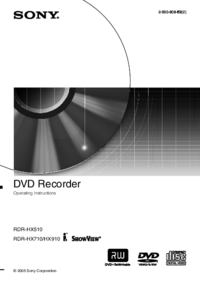








 (256 pages)
(256 pages) (14 pages)
(14 pages) (160 pages)
(160 pages) (104 pages)
(104 pages) (115 pages)
(115 pages) (92 pages)
(92 pages) (247 pages)
(247 pages) (60 pages)
(60 pages) (36 pages)
(36 pages)







Commentaires sur ces manuels