Sony RDR-VX450 Instructions d'exploitation
Naviguer en ligne ou télécharger Instructions d'exploitation pour Lecteurs de DVD Sony RDR-VX450. Sony RDR-VX450 User manual [de] [es] [fr] [ja] [ko] [zh] Manuel d'utilisatio
- Page / 132
- Table des matières
- DEPANNAGE
- MARQUE LIVRES




- Video Cassette Recorder/ 1
- DVD Recorder 1
- Precautions 3
- About this manual 4
- Table of Contents 5
- VCR Operation 6
- Playlist 9
- Operation restrictions 9
- How to Use the On-Screen 10
- Sub-menu 11
- Hooking Up the Recorder 12
- Step 1: Unpacking 12
- Hookups and Settings 13
- Step 3: Connecting to Your TV 14
- Connecting to the SCART jack 15
- Step 5: Connecting the 20
- Mains Lead 20
- Step 6: Preparing the 20
- 3 Release TV "/1 21
- Command Mode Code number 22
- DVD1 number button 1 22
- DVD2 number button 2 22
- DVD3 number button 3 22
- Step 7: Easy Setup 23
- 1 Turn on the TV 23
- 2 Press "/1 23
- Easy Setup 24
- Easy Setup is finished 26
- (not supplied) 28
- Recordable and Playable Discs 30
- 12 cm/8 cm discs 32
- •8 cm discs 32
- • DVD-RAMs 32
- Playable Discs 33
- RDR-VX450 34
- Playing Discs 35
- 4 Press H (play) 35
- 11 22 33 36
- 44 55 66 36
- To cancel PBC Playback 38
- Playing a Title From the 39
- Title List 39
- 3 Press TITLE LIST 39
- M/m/</ 40
- 4 Press ENTER 41
- Playing MP3 Audio Tracks 41
- Playing JPEG image files 42
- About DivX video files 46
- Displaying the Playing Time 47
- Before Recording 48
- Unrecordable pictures 49
- Formatting a new disc 49
- HQ SPHSP LSP 50
- SLP LPEP ESP 50
- (One-touch Timer Recording) 51
- Creating chapters in a title 51
- Setting the timer manually 52
- (Standard) 52
- 6 Press ENTER 53
- VIDEO Plus+ system 54
- DVD Recording 55
- Recording From Connected 58
- Equipment Without a Timer 58
- 2 Insert a recordable disc 58
- Before Editing 60
- Editing a Title 61
- 2 Press TITLE LIST 61
- Chapter Erase (Original) 62
- Erasing a section of a title 63
- (A-B Erase) 63
- 00:00:10 64
- DVD Editing 65
- Playing a Playlist title 66
- (Combine Titles) 68
- Erasing a scene (Erase) 68
- Modifying a scene (Modify) 68
- Moving a scene (Move) 69
- Adding a scene (Add) 69
- Copying a scene (Copy) 70
- Playing a VHS Tape 73
- 2 Insert a tape 73
- 3 Press H (play) 73
- Press TRACKING +/– 74
- To resume automatic tracking 74
- Playback Options 75
- Searching Using Various 76
- Functions 76
- 2 Press OPTIONS 76
- Selecting the Sound During 77
- Playback 77
- VCR Timer Recording 81
- (Standard/VIDEO Plus+) 81
- 3 Press TIMER 82
- 5 Press ENTER 82
- Changing or Cancelling VCR 86
- Timer Settings (Timer List) 86
- 1 Press SYSTEM MENU 86
- LINE2LINE1 88
- Dubbing (TAPE y DVD) 89
- Dubbing From a DVD to a 90
- VHS Tape 90
- 2 Insert a source disc 90
- (Programme Dubbing) 91
- 00:00:07 92
- Finalising a Disc (Preparing 93
- Other Equipment) 93
- Before DV Dubbing 95
- Connecting a Digital Video 95
- Camera to the DV IN Jack 95
- DV Dubbing (DV t DVD) 97
- ONE-TOUCH DUBBING 98
- Using the Setup Displays 99
- Aerial Reception Setting 100
- (Tuner Preset) 100
- Channel List 101
- Clock Setting (Clock Set) 102
- Video Settings (Video) 102
- ,continued 103
- Audio Settings (Audio) 104
- Downmix (DVDs only) 105
- Recording and VCR Settings 107
- (Features) 107
- VCR Function 108
- Synchro Recording 108
- DivX Registration Code 108
- Language, Parental Control 109
- Settings/Factory Settings 109
- (Options) 109
- Front Display 110
- Command Mode 110
- Factory Setting 110
- Start Cancel 111
- Troubleshooting 112
- 1Turn the recorder off and 113
- DVD Playback 114
- VCR Playback 115
- VCR Recording 116
- VCR Timer recording 116
- Remote control 117
- Notes About This Recorder 118
- Specifications 119
- About i.LINK 120
- Required i.LINK cable 121
- Front panel 122
- button (21) 123
- • 2 (volume) +/– button (21) 123
- • t button (21) 124
- Front panel display 125
- Rear panel 125
- Glossary 126
- Additional Information 127
- DVD Audio/Subtitle 128
- Language 128
Résumé du contenu
3-213-480-12(1)GB© 2007 Sony CorporationVideo Cassette Recorder/DVD RecorderOperating InstructionsRDR-VX450To find out useful hints, tips and informat
10How to Use the On-Screen MenusThe following three displays are mainly used to operate this recorder. Once you become familiar with the basic operati
100Some items display a dialogue box that requires additional settings.Example: When “Parental” in “Options” setup is selected.5 Select an option, and
101Settings and AdjustmentsExample2 Select an option and press ENTER.“Program”: Press M/m repeatedly to select the programme position (1 to 99) for th
102Clock Setting (Clock Set)The “Clock Set” setup allows you to make clock settings for the recorder.Select “Clock Set” in the “Setup” display.Auto Ad
103Settings and AdjustmentsNoteDepending on the disc, “4:3 Letter Box” may be selected automatically instead of “4:3 Pan Scan” or vice versa.HDMI Reso
104Component OutSelects whether or not to output video signals from the COMPONENT VIDEO OUT jacks.Notes• When you set “Line 1 Output” to “RGB,” you ca
105Settings and AdjustmentsNoteIf you connect a component that does not accept the selected audio signal, a loud noise (or no sound) will come out fro
106Audio DRC (Dynamic Range Control) (DVDs only)Makes the sound clear when the volume is turned down when playing a DVD that conforms to “Audio DRC.”
107Settings and Adjustmentsz HintWhen recording on a disc other than DVD-RWs (VR mode)/DVD-Rs (VR mode), select either sound track with the connected
108VCR FunctionPress ENTER and select “Tape Length,” “Auto Play,” “Auto Repeat” or “Colour System.”◆Tape Length◆Auto Play◆Auto Repeat◆Colour SystemSyn
109Settings and AdjustmentsLanguage, Parental Control Settings/Factory Settings (Options)The “Options” setup allows you to set up other operational se
11Sub-menuThe sub-menu appears when you select an item from a list menu (e.g., a title from the Title List menu), and press ENTER. The sub-menu displa
110The lower the value, the stricter the limitation.3 Select the level, and press ENTER.The Parental setting is complete.• To cancel the Parental sett
111Settings and AdjustmentsEasy Setup (Resetting the Recorder)Select this to run the Easy Setup programme.1 Select “Easy Setup” in the “Setup” display
112Additional InformationTroubleshootingIf you experience any of the following difficulties while using the recorder, use this troubleshooting guide t
113Additional InformationTV programme positions cannot be changed., The programme position is disabled (page 101)., A timer recording started, which c
114DVD PlaybackThe disc does not play., The disc is upside down. Insert the disc with the labelled side facing up., The disc is not correctly inserted
115Additional Information, The DivX video file is larger than 720 (width) × 576 (height)/2 GB., The DivX video file is longer than ten hours., The dat
116, The video heads are dirty (see page 118). Clean the video heads using a Sony video head cleaning cassette. If a Sony cleaning cassette is not ava
117Additional Informationtab in place inside the recorder.The recording mode indication is incorrect., Since the recording mode for recorded titles is
118Notes About This RecorderOn adjusting volumeDo not turn up the volume while listening to a section with very low level inputs or no audio signals.
119Additional InformationSpecificationsSystem[DVD recorder section]LaserSemiconductor laserAudio recording formatDolby DigitalVideo recording formatMP
12Hookups and SettingsHooking Up the RecorderFollow steps 1 to 7 to hook up and adjust the settings of the recorder.Notes• Plug cords securely to prev
120COMPONENT VIDEO OUT (Y, PB/CB, PR/CR)Phono jackY: 1.0 Vp-p, PB/CB, PR/CR: 0.7 Vp-p, 75 ohmsS VIDEO OUT4-pin, mini-DIN jackY: 1.0 Vp-p, unbalanced,
121Additional Informationi.LINK baud ratei.LINK’s maximum baud rate varies according to the equipment. Three maximum baud rates are defined: S100 (app
122Guide to Parts and ControlsFor more information, see the pages in parentheses.Front panelButtons on the recorder have the same function as the butt
123Additional InformationRemoteFor DVD functionsA Z (open/close) button (35, 50)B DVD button (35, 50)C Number buttons* (23, 54)SET button (23)D ANGLE
124For VCR functions A Z (eject) button (73)B Number buttons (23, 83)*SET button (23)C SYSTEM MENU button (10)D DISPLAY button (77)E O RETURN button (
125Additional InformationFront panel displayA DVD playing/recording statusB Disc type/recording formatC Audio signal indicatorsD TV indicator (21)E ST
126GlossaryChapter (page 40)Sections of a picture or a music feature that are smaller than titles. A title is composed of several chapters. Depending
127Additional InformationHDMI (High-Definition Multimedia Interface) (page 16)HDMI is an interface that supports both video and audio on a single digi
128DVD Audio/Subtitle LanguageWhen you play a DVD VIDEO, the language of the selected audio track or subtitle is abbreviated as follows. See page 109
129IndexWords in quotations appear in the on-screen displays.Numerics16:9 24, 1024:3 Letter Box 24, 1024:3 Pan Scan 24, 102A“A-B Erase” 63“Add” 69Aeri
13Hookups and SettingsONE-TOUCHDUBBINGStep 2: Connecting the Aerial CableConnect the aerial cable by following the steps below. Do not connect the mai
130LINE 2 IN 27LINE 3/DECODER 29“Line Audio Input” 55, 59, 106LP mode 79MMains lead 20Manual clock set 102“Manual Set” 100MENU 35MenuTop menu 35“Modif
Sony Corporation Printed in Indonesia AK68-01481A
14Step 3: Connecting to Your TVConnecting to the LINE 2 OUT jacksConnect the supplied audio/video cord to the LINE 2 OUT (VIDEO/AUDIO L/R) jacks of th
15Hookups and SettingsConnecting to the SCART jackConnect to the LINE 1-TV jack using a SCART cord (not supplied). Be sure to make the connections fir
16If your TV has an HDMI input jackConnect the HDMI* OUT jack using a certified HDMI cord (not supplied). You will enjoy high quality picture and soun
17Hookups and SettingsIf your TV has component video input jacksConnect to the COMPONENT VIDEO OUT jacks using a component video cord (not supplied) o
18Step 4: Connecting to Your AV Amplifier (Receiver)Select one of the following patterns A or B, according to the input jack on your AV amplifier (rec
19Hookups and SettingsA Connecting to audio L/R jacksThis connection uses a stereo amplifier’s (receiver’s) two front speakers for sound. You can enjo
2WARNINGTo reduce the risk of fire or electric shock, do not expose this apparatus to rain or moisture.To avoid electrical shock, do not open the cabi
20Step 5: Connecting the Mains LeadPlug the recorder and TV mains leads into the mains. After you connect the mains lead, you must wait for a short wh
21Hookups and SettingsControlling TVs with the remoteYou can adjust the remote control’s signal to control your TV.Notes• Depending on the TV, some or
22If you have a Sony DVD player or more than one Sony DVD recorderIf the supplied remote interferes with your other Sony DVD recorder or player, set t
23Hookups and SettingsTo check the command mode for the recorderPress x (stop) on the recorder when the recorder is turned off. The command mode for t
243 Switch the input selector on your TV so that the signal from the recorder appears on your TV screen.“Initial settings necessary to operate the DVD
25Hookups and Settings9Press ENTER.The setup display for the component out jacks appears.10Select whether or not to use the COMPONENT VIDEO OUT jacks.
2619Press ENTER when “Finish” appears.Easy Setup is finished. All connections and setup operations are complete.To return to the previous displayPress
27Hookups and SettingsConnecting Another VCR or Similar DeviceWhen you connect additional equipment to this recorder, be sure to connect the mains lea
28Connecting to the LINE 3/DECODER jackConnect another VCR or similar recording device to the LINE 3/DECODER jack using a SCART cord (not supplied).Wh
29Hookups and SettingsConnecting to a Satellite or Digital TunerConnect a satellite or digital tuner to this recorder using the LINE 3/DECODER jack. D
3PrecautionsOn safetyShould any solid object or liquid fall into the cabinet, unplug the recorder and have it checked by qualified personnel before op
30Quick Guide to Disc TypesRecordable and Playable DiscsUsable disc versions (as of April 2007)• 8×-speed or slower DVD+RWs• 6×-speed or slower DVD-RW
31Quick Guide to Disc Types*1CPRM (Content Protection for Recordable Media) is a coding technology that protects copyrights for images.*2Unused DVD-RW
3212 cm/8 cm discsDiscs that cannot be recorded on•8 cm discs• DVD-RAMsDisc Type12 cm 8 cmPlayback Recording Playback RecordingDVD+RW Yes Yes Yes NoDV
33Quick Guide to Disc TypesPlayable Discs“DVD VIDEO” and “CD” logos are trademarks.* A logical format of files and folders on DATA-CDs, defined by ISO
34Note on playback operations of DVD VIDEOs/VIDEO CDsSome playback operations of DVD VIDEOs/VIDEO CDs may be intentionally set by software producers.
35DVD PlaybackDVD PlaybackPlaying Discs1 Press DVD to operate the DVD recorder.2 Press Z (open/close), and place a disc on the disc tray.3 Press Z to
36Playback Options11 22 3344 55 6677 880099ZX.xHM/m/</,,ENTERNumber buttons>/ANGLEMENUSUBTITLEAUDIOButton Operation DiscZ (open/close) Stops pla
37DVD PlaybackTo resume normal playback after playing at various speeds, press H.z Hints• You can change playback options, such as subtitle, audio tra
38Notes on playing DVDs with a DTS soundtrackDTS audio signals are output only through the DIGITAL AUDIO OUT (COAXIAL or OPTICAL)/HDMI OUT jack.When y
39DVD PlaybackLocking the recorder (Child Lock)You can lock all of the buttons on the recorder so that the settings are not cancelled by mistake.With
4About this manual• Instructions in this manual describe the controls on the remote. You can also use the controls on the recorder if they have the sa
40C Title information:Displays the title number, title name, recording date, and recording mode.“ ” indicates a protected title, while “ ” indicates u
41DVD Playback4 Press ENTER.The recorder starts playback from the selected point.To turn off the display, press OPTIONS.Notes• Depending on the disc,
42If you insert a DATA CD/DATA DVD containing only MP3 audio tracks, the “Music” display appears. Go to step 4.3 Select “Music,” and press ENTER.The “
43DVD Playback: Rotates the image (page 43).: Zooms the image (page 43).Press OPTIONS to turn on/off the menu icons.To play the slide show1 Press <
44About MP3 audio tracks and JPEG image filesMP3 is audio compression technology that satisfies the ISO/IEC MPEG regulations.JPEG is image compression
45DVD PlaybackPlaying DivX® Video FilesYou can play DivX video files on DATA CDs (CD-ROMs/CD-Rs/CD-RWs) or DATA DVDs (DVD-ROMs/DVD+RWs/DVD+Rs/DVD-RWs/
46About DivX video filesDivX® is a video file compression technology, developed by DivXNetworks, Inc.This product is an official DivX® Certified produ
47DVD PlaybackDisplaying the Playing Time and Play InformationYou can check disc information, such as playing time, recording mode, and remaining disc
48DVD RecordingBefore RecordingBefore you start recording…• This recorder can record on various discs types. Select the disc type according to your ne
DVD Recording49Recording stereo and bilingual programmesThe recorder automatically receives and records stereo and bilingual programmes based on the N
5Table of ContentsWARNING . . . . . . . . . . . . . . . . . . . . . . . . . . . . . . . . . . . . . . . . . . . . . . . . . . . . . . . . . . 2Preca
50DVD Recording Without the Timer1 Press DVD to operate the DVD recorder.2 Press Z (open/close), and place a recordable disc on the disc tray.3 Press
DVD Recording51Notes• Recording may not start immediately after z REC is pressed. • You cannot change the recording mode during recording or recording
52DVD Timer Recording (Standard/VIDEO Plus+)You can set the timer for a total of 12 programmes together with DVD and VCR timer recording, up to one mo
DVD Recording53F “Mode”: Selects the recording mode (page 48).To use the Rec Mode Adjust function (page 53), select “AUTO.”G “PDC/VPS”: Sets the PDC/V
54Notes• To record a satellite programme, turn on the satellite tuner and select the satellite programme you want to record. Leave the satellite tuner
DVD Recording55The c indicator lights up in the front panel display, and the recorder is ready to start recording.If the c indicator flashes in the fr
564 Press REC MODE repeatedly to select the recording mode.The display changes on the TV screen as follows:For details about the recording mode, see p
DVD Recording57Changing or Cancelling DVD Timer Settings (Timer List)You can change or cancel timer settings using the Timer List menu.1 Press SYSTEM
58Notes• Even when correctly set, the programme may not be recorded if another recording is underway, or other prioritized timer setting overlaps. For
DVD Recording594 Press REC MODE repeatedly to select the recording mode.The display changes on the TV screen as follows:For details about the recordin
6DVD Editing . . . . . . . . . . . . . . . . . . . . . . . . . . . . . . . . . . . . . . . . . . . . 60Before Editing . . . . . . . . . . . . . . .
60DVD EditingBefore EditingThis recorder offers various edit options for various disc types. Before you edit, check the disc type in the front panel d
DVD Editing61z HintYou can switch the Title List to show original or Playlist. While the Title List menu is turned on, press ORIGINAL/PLAYLIST repeate
624 Select an option, and press ENTER.You can select from the following:“Title Erase”: Erases the selected title. Select “OK” when asked for confirmat
DVD Editing63Erasing a section of a title (A-B Erase)You can select a section (scene) within a title and erase it. Note that erasing scenes from origi
644 Press ENTER at the point where you want to divide the title.You can use H, , ./> and X to find the point. At the point you want to select, pres
DVD Editing655 Select the character you want to enter using M/m/</, and press ENTER.The selected character appears in the input row.You can only en
663 Select “Edit,” and press ENTER.4 Select “Create Playlist,” and press ENTER.The display for creating a Playlist appears.“Start” is selected.5 Press
DVD Editing67Editing a PlaylistYou can edit Playlist titles or scenes within them, without changing the actual recordings.1 Press DVD to operate the D
68“Modify”: Allows you to change the start and end point of a scene (page 68).“Move”: Allows you to change scene order (page 69).“Add”: Allows you to
DVD Editing69The “Edit Scene” display appears.2 Select the scene you want to modify, and press ENTER.3 Select “Modify,” and press ENTER.“Start” is sel
7Additional Information . . . . . . . . . . . . . . . . . . . . . . . . . . . . . . . . . . . . 112Troubleshooting . . . . . . . . . . . . . . . .
703 Select “Add,” and press ENTER.“Start” is selected.4 Press ENTER at the start point.You can use H, , ./> and X to find the point. At the point y
DVD Editing71Formatting/Renaming/Protecting a DiscThe “Disc Setting” display allows you to check the disc information or change the disc name. Dependi
72z Hints• You can set protection for individual titles (page 61).• By reformatting, you can change the recording format on DVD-RWs, or record again o
73VCR PlaybackVCR PlaybackPlaying a VHS Tape1 Press VIDEO to operate the VCR.2 Insert a tape.Playback starts automatically if you insert a tape with i
74Adjusting the picture (tracking)You can manually adjust tracking if the recording quality is too poor to be remedied by the VCR’s automatic tracking
75VCR PlaybackPlayback Options*1Can be pressed up to four times to forward about two minutes.*2For 10 seconds in SP or LP mode/for 15 seconds in EP mo
76Searching Using Various FunctionsThe VCR automatically marks the tape with an index signal at the point where each recording begins.You can easily f
77VCR PlaybackDisplaying the Playing Time and Play InformationYou can check playback information, such as elapsed or remaining time, recording mode, e
78How sound is recorded on a video tapeThe VCR records sound onto two separate tracks. Hi-fi audio is recorded onto the main track along with the pict
79VCR RecordingVCR RecordingBefore RecordingBefore you start recording…• This VCR records in VHS format.• Check that the tape is longer than the recor
8What is a Video Cassette Recorder/DVD Recorder?This is a DVD recorder with built-in VHS video deck, and allows recording/playback of DVD discs and VH
80VCR Recording Without the Timer1 Press VIDEO to operate the VCR.2 Insert a tape with its safety tab in place.3 Press PROG +/– or INPUT repeatedly to
81VCR Recording“c” and “OTR” light up, and the remaining recording time appears in the front panel display.When the time counter reaches “0:00,” the r
823 Press TIMER.• If the Timer programming (VIDEO Plus+) menu appears, press < to switch the display to “Standard.”4 Select an item using </, an
83VCR RecordingAbout the PDC/VPS functionPDC/VPS signals are transmitted with TV programmes in some broadcast systems. These signals ensure that timer
845 Press ENTER.The date, start and stop times, programme position, recording mode, PDC/VPS setting (page 83), etc. appear.• If you want to change the
85VCR RecordingRecording From Connected Equipment With a Timer (Synchro Rec)You can set the recorder to automatically record programmes from connected
86• The Synchro-Rec function does not work with some tuners. For details, see the tuner’s operating instructions.• During Synchro-Rec standby, the Aut
87VCR Recording4 Select the timer setting you want to change or cancel, and press ENTER.The sub-menu appears.5 Select one of the options, and press EN
88Recording From Connected Equipment Without a TimerYou can record from a connected VCR or similar device. For connection details, see “Connecting Ano
89Dubbing (TAPE y DVD)Dubbing (TAPE y DVD)Dubbing From a VHS Tape to a DVDYou can easily record (dub) a VHS tape to a disc. Before dubbing, make the n
9Creating your own programme - PlaylistRecord a programme on a DVD-RW (VR mode) or DVD-R (VR mode), then erase, move, or add scenes as you like withou
90Notes• Dubbing cannot be made when:– using a non-recordable DVD.– using VHS software with copy guard functions.• Dubbing stops when:– the VHS tape r
91Dubbing (TAPE y DVD)4 Press TOP MENU or TITLE LIST to select a title.5 Start playing the DVD, and then press x (stop) or X (pause) at the point wher
926 Select “Create Dubbing List,” and press ENTER.If you have performed Programme Dubbing before, the display asks for confirmation. To continue, sele
93Dubbing (TAPE y DVD)z Hints• The brightness of the playback video may differ from that during normal DVD playback.• The DVD playback time may differ
941 Press DVD to operate the DVD recorder.2 Insert a disc.3 Press SYSTEM MENU while the recorder is in stop mode.The System Menu appears.4 Select “Dis
95DV Dubbing (DV t DVD)DV Dubbing (DV t DVD)Before DV DubbingThis section explains dubbing with a digital video camera via the DV IN jack on the front
96Dubbing From a DV Format Tape to a DVDYou can record a DV format tape onto a disc. The recorder controls the digital video camera. You can fast forw
97DV Dubbing (DV t DVD)“Mix”: Records original and additional sounds.Select “Stereo 2” or “Mix” if you have added a second audio channel when recordin
98Dubbing an entire DV format tape to a DVD (One Touch Dubbing)You can record the entire contents of a DV format tape onto a disc with a single press
99Settings and AdjustmentsSettings and AdjustmentsUsing the Setup DisplaysBy using the setup displays, you can make various adjustments to items such
Plus de documents pour Lecteurs de DVD Sony RDR-VX450








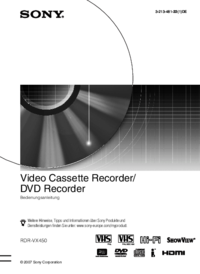


 (116 pages)
(116 pages) (243 pages)
(243 pages)

 (196 pages)
(196 pages)







Commentaires sur ces manuels