Sony KDL-40W5500 Manuel d'utilisateur
Naviguer en ligne ou télécharger Manuel d'utilisateur pour TV LCD Sony KDL-40W5500. Sony KDL-40W5500 Operating Instructions Manuel d'utilisatio
- Page / 100
- Table des matières
- DEPANNAGE
- MARQUE LIVRES




- LCD Digital Colour TV 1
- Introduction 2
- Trademark information 2
- Table of Contents 3
- Start-up Guide 4
- 2: Connecting an aerial/ 5
- 3: Preventing the TV from 5
- 4: Bundling the cables 6
- 5: Performing the initial 6
- Adjusting the viewing angle 7
- Detaching the Table-Top 7
- Stand from the TV 7
- Information 8
- Precautions 9
- F/f/G/g/ 10
- t Clock information 11
- (Continued) 11
- Indicators 14
- Watching TV 15
- (for digital channels only) 17
- Using the Favourite List 18
- Using Optional Equipment 19
- Connecting other equipment 21
- Viewing Pictures from 22
- Connected Equipment 22
- Playing back Photo/Music/ 23
- Video via USB 23
- Using BRAVIA Sync with 25
- Control for HDMI 25
- Using Home Network Features 26
- Checking the Network 27
- Connection 27
- Adjusting the Server 28
- Display Settings 28
- Using Menu Functions 29
- TV Settings Menu 30
- Screen (for PC input) 35
- Video Settings 35
- Audio Settings 35
- Analogue Set-up 37
- 3 Press RETURN 39
- Network Settings 40
- Additional Information 42
- Specifications 45
- Troubleshooting 47
- Channels 48
- Check Connections 48
- Check Settings 48
- Numerics 51
- 本電視設計在香港使用,只保 52
- 證能在香港使用。 52
- 1 打開紙箱,取出底座和螺絲。 54
- 2 將電視放在底座上。小心不要牽扯到 54
- 3 用所附的螺絲按照箭頭標記 所指引 54
- 2:連接天線 / 有線電視 / 錄 55
- 3:防止電視機傾倒 55
- 4: 綑綁訊號線 56
- 5: 執行初始設定 56
- 調整電視機的觀賞角度 57
- 將桌面底座從電視上拆下來 57
- 如果出現下列問題… 59
- 遙控器與電視的控制器 / 指示燈 60
- 關於電視螢幕上的操作指南 64
- * 影像的上下部分可能會被切掉。您可以調整影像的 66
- 垂直位置。按 F/f 將影像往上或往下移動 (例如, 66
- 以便閱讀字幕)。 66
- 使用電視節目指南 (EPG)(僅限於數位頻道) 67
- 使用我的最愛清單 68
- 您可以將各種選用的設備連接到電視上去。 69
- 連接音訊 - 視訊設備 (品質順序,從高到低) 70
- 連接音訊 / 可攜式設備 70
- 觀看來自連接的設備的影像 71
- 經由 USB 播放相片 / 音樂 / 視 71
- 以 HDMI 控制使用 BRAVIA Sync 73
- 使用家庭網路功能 74
- 檢查網路的連線情形 75
- 調整服務器顯示設定 76
- 在 XMB™ 上導覽電視主選單 77
- BRAVIA 小秘訣 78
- 時鐘 / 定時器 78
- 螢幕設定 (適用於 PC 以外的輸入) 81
- 螢幕設定 (適用於 PC 輸入) 82
- 1 按 F/f 選擇您要的輸入來源,然後按 。 83
- 2 按 g 以指定圖示和名稱。 83
- 1 按 F/f 選擇您要移到新位置的頻道,然後按 。 84
- 2 按 F/f 選擇頻道的新位置,然後按 。 84
- 安裝附件 (壁掛式支架) 88
- 電視機安裝尺寸表 89
- 螺絲和掛勾位置圖 / 表 90
- B/CB:0.7 Vp-p、75 歐姆 / 91
- R/CR:0.7 Vp-p、75 歐姆 91
- B/CB: 0.7 Vp-p、75 歐姆 / 91
- 設計與規格可能變更而不事先通知。 92
- 1 計算每兩秒中斷之間 1 (待機)指示燈閃爍多少次。 93
- 1 檢查下表中的項目。 93
- 2 如果問題仍然存在,將您的電視交給合格的維修人員修理。 93
- 情況 解釋/解決方法 94
Résumé du contenu
© 2009 Sony Corporation 4-131-485-12(1)KDL-46W5500/46WE5KDL-40W5500/40WE5KDL-32W5500LCD Digital Colour TVOperating Instructions GBCT操作手冊
10 GBRemote and TV Controls/IndicatorsRemote and TV controlsButtons on the TV will work the same as those on the remote.* In the TV menu, these button
Printed in Malaysia4-131-485-12(1)Customer Support:Instructions on “Installing the Wall-Mount Bracket” are not supplied in the form of a separate leaf
11 GB4 F/f/G/g/ Press F/f/G/g to move the on-screen cursor. Press to select/confirm the highlighted item.When playing a photo file: Press F/G to sel
12 GBqf GUIDE / (EPG)Press to display the Digital Electronic Programme Guide (EPG) (page 17).qg (Favourite)Press to display the Favourite List that
13 GBwa AUDIO In analogue mode: Press to change the dual sound mode (page 34).In digital mode: Press to change the language to be used for the program
14 GBOperation GuideExample: Press or RETURN (see 4 on page 11 or 6 on page 11).The operation guide provides help on how to operate the TV using the
15 GBWatching TVWatching TVWatching TV1 Press 1 on the TV to turn on the TV.When the TV cannot be turned on, switch ENERGY SAVING SWITCH on, then pres
16 GBTo change the Wide Mode manuallyPress repeatedly to select the desired Wide Mode.* Parts of the top and bottom of the picture may be cut off. Y
17 GBWatching TVUsing the Digital Electronic Programme Guide (EPG) (for digital channels only)1 In digital mode, press GUIDE.2 Perform the desired ope
18 GBUsing the Favourite ListAnalogue FavouritesThe Favourite feature lets you select programmes from a list of up to 16 favourite channels that you s
19 GBUsing Optional EquipmentUsing Optional EquipmentConnecting Optional EquipmentYou can connect a wide range of optional equipment to your TV.Digita
2 GBIntroductionThank you for choosing this Sony product. Before operating the TV, please read this manual thoroughly and retain it for future referen
20 GBConnecting audio-video equipment (quality order, high to low)Connect to Connect with Description4 HDMI IN 1, 2, 3, or 4HDMI cable Digital video a
21 GBUsing Optional EquipmentConnecting other equipmentConnect to Connect with Description6 / PC IN PC cable with ferrites, audio cableIt is indispen
22 GBViewing Pictures from Connected EquipmentTurn on the connected equipment, then perform the following operation.To view two pictures simultaneousl
23 GBUsing Optional EquipmentPlaying back Photo/Music/Video via USBYou can enjoy photo/music/video files stored in a Sony digital still camera or camc
24 GBTo set the duration of displaying a photographPress OPTIONS, then select “Duration” and press . Then, select the duration, and press .The count
25 GBUsing Optional EquipmentUsing BRAVIA Sync with Control for HDMIThe control for HDMI function enables the TV to communicate with the connected equ
26 GBUsing Home Network FeaturesWith this TV, you can enjoy contents stored in DLNA-compatible devices on the home network.Devices that store and prov
27 GBUsing Home Network FeaturesDepending on the network device, the file format may be converted before transfer. In such cases, the file format resu
28 GBAdjusting the Server Display SettingsYou can select home network servers to be displayed on the Home Menu.Up to 10 servers can be displayed on th
29 GBUsing Menu FunctionsUsing Menu FunctionsNavigating through TV Home Menu on XMB™The XMB™ (XrossMediaBar) is a menu of BRAVIA features and input so
3 GBTable of ContentsStart-up Guide 4Safety Information ...
30 GBTV Settings MenuUsed to update the TV's system software in the future.Introduces how to enjoy the TV.System UpdateBRAVIA TipsClock/TimersSle
31 GBUsing Menu FunctionsLight Sensor Automatically optimises the picture settings according to the ambient light in the room.~• Do not put anything o
32 GBColour Temperature Adjusts the whiteness of the picture.Cool Gives white colours a blue tint.Neutral Gives white colours a neutral tint.Warm 1/Wa
33 GBUsing Menu FunctionsSoundTarget Inputs Allows you to select whether to use the common settings or to make custom settings for the input you are c
34 GBDual Sound Sets the sound from the speaker for a stereo or bilingual broadcast.Stereo/Mono For stereo broadcasts.Main/Sub/Mono For bilingual broa
35 GBUsing Menu FunctionsScreen (for PC input)Auto Adjustment Automatically adjusts the display position, phase, and pitch of the picture when the TV
36 GBSet-upUSB Auto Start Automatically starts photo playback when the TV is turned on and a digital still camera or other device storing photo files
37 GBUsing Menu FunctionsAuto Devices Off When this is set to “On,” the connected equipment that is compatible with control for HDMI turns off when yo
38 GBProgramme Labels Assigns a channel name of your choice, up to five letters or numbers. The name appears briefly on the screen when you select the
39 GBUsing Menu FunctionsLNA Improves the picture quality of the channel (noisy picture) when the broadcast signal is very weak (normally set to “Off”
4 GBStart-up GuideBefore UseTo check the accessoriesMains lead/AC power cord (1) (KDL-46W5500/46WE5/40W5500/40WE5 only)Cable holder (1) (KDL-46W5500/4
40 GBDigital Manual TuningTunes the digital channels manually.1 Press the number buttons to enter the channel number you want to tune, or press F/f.2
41 GBUsing Menu FunctionsServer Diagnostics Diagnoses whether the TV can connect to each server on the home network.Renderer Function Enables playback
42 GBAdditional InformationInstalling the Accessories (Wall-Mount Bracket)To Customers:For product protection and safety reasons, Sony strongly recomm
43 GBAdditional InformationUnit: mmFigures in the above table may differ slightly depending on the installation.The wall that the TV will be installed
44 GBScrew and Hook locations diagram/tableModel NameScrew location Hook locationSU-WL500 SU-WL50B SU-WL500 SU-WL50BKDL-46W5500/46WE5/40W5500/40WE5 d,
45 GBAdditional InformationSpecificationsModel nameKDL-32W5500 KDL-40W5500 KDL-40WE5 KDL-46W5500 KDL-46WE5SystemPanel systemLCD (Liquid Crystal Displa
46 GBDesign and specifications are subject to change without notice.PC input signal reference chart for PC and HDMI IN 1, 2, 3, 4 * 1080p timing when
47 GBAdditional InformationTroubleshootingCheck whether the 1 (standby) indicator is flashing in red.When the 1 (standby) indicator is flashingThe sel
48 GBThe picture from equipment connected to the 1 or 2 sockets/jacks is not displayed in colour, or is displayed in irregular colours.• Check the co
49 GBAdditional InformationThe server cannot be found, a list cannot be retrieved, and playback fails.• Once server settings are changed, turn the TV
5 GBStart-up Guide2: Connecting an aerial/antenna/cable/VCRConnecting an aerial/antenna/cableConnecting an aerial/antenna/cable and VCR3: Preventing t
50 GBHDMI equipment does not appear on “HDMI Device List.”• Check that your equipment is compatible with control for HDMI.You cannot select “Off” in “
51 GBIndexNumerics1 Digit Direct 374:3 Default 34A-GAdd to Slideshow 23, 27Adv. Contrast Enhancer 32Advanced Settings 32AFT 38Analogue Set-up 37Audio
2 CT簡介感謝您購買這項 Sony 產品。使用電視機之前,請詳閱本手冊,並保留下來以便將來參考。商標資訊HDMI、HDMI 標誌以及 High-Definition Multimedia Interface 是 HDMI Licensing LLC 的商標或註冊商標。DLNA 和 DLNA CER
3 CT目錄開始 4安全資訊 ... 8預先注意事項 ...
4 CT開始使用之前檢查配件交流電源線 (1)(僅限 KDL-46W5500/46WE5/40W5500/40WE5)訊號線固定器 (1)(僅限 KDL-46W5500/46WE5/40W5500/40WE5)底座 (1)和螺絲 (4)遙控器 RM-GD007 (1)AA 電池 (R6 型)(2)將
5 CT開始2:連接天線 / 有線電視 / 錄影機連接天線 / 有線電視連接天線 / 有線電視和錄影機3:防止電視機傾倒1 在電視機底座安裝一根木頭螺絲 (直徑 4 毫米,非附件)。2 將一根金屬螺絲 (M4 × 20,非附件)鎖入電視機的螺絲孔。3 用堅韌的繩索 (非附件)將木螺絲和金屬螺絲綁在一
6 CT4: 綑綁訊號線~• 不要將 AC 電源線與其他訊號線綁在一起。• 圖解可能與背面板上的實際情況不同,而且 AC電源線可能已經連接好了,這點要視乎螢幕尺寸而定。5: 執行初始設定~• 您也可以手動調諧頻道 (36 頁)。KDL-46W5500/46WE5/40W5500/40WE54按照螢幕
7 CT開始調整電視機的觀賞角度本電視機可以在下面顯示的角度內調整。向左和向右調整角度 (旋轉)將桌面底座從電視上拆下來~• 卸除電視機上的箭頭標記 所指引的螺絲。• 除了下列原因之外,不要將桌面底座拆掉。- 要將電視安裝在牆上。- 購買時要將電視放進紙箱中。頂視圖正面
8 CT安全資訊安裝 / 設定為了避免火災、觸電或損壞及 / 或受傷等危險,請遵照下列指示來安裝和使用電視機。安裝• 應將電視機安裝在易於插拔的 AC電源插座附近。• 將電視機擺在平穩的水平表面上,以防止傾倒而造成人員的傷害或者損及電視機。• 僅可由合格的維修人員執行掛壁安裝。• 為了安全起見,強烈
9 CT如果出現下列問題…如果出現以下任何問題,請立刻關閉電視機並拔下 AC 電源線。請咨詢您的經銷商或 Sony 服務中心以交由合格的服務人員進行檢查。當:- AC 電源線損壞。- AC 電源插座不適當。- 電視機由於跌落、敲擊或撞擊而損壞。- 任何液體或固體物件通過開口處掉入機殼內。預先注意事項
6 GB4: Bundling the cables~• Do not bundle the mains lead/AC power cord together with other cables.• The illustration may differ from that of the actu
10 CT遙控器與電視的控制器 / 指示燈遙控器與電視的控制器電視上的按鈕功能和遙控器上的一樣。* 在電視選單中,這些按鈕的用途是 F/f/G/g/。z• 遙控器上的數字 5、N、PROG + 和 AUDIO 按鈕有觸摸點。請利用觸覺點作為操作電視時的參考。按鈕/開關 說明1"/1 (電視
11 CT4F/f/G/g/ 按 F/f/G/g 以移動螢幕上的游標。按 以選擇 / 確認標示的選項。播放相片檔案時:按 F/G 以選擇前一個檔案。按 f/g 以選擇下一個檔案。播放音樂 / 視訊檔案時:按 以暫停 / 開始播放。按住 G/g 以便快速前進 / 快速倒轉,然後在要恢復播放的點上放開按
12 CTqfGUIDE/(EPG)按下以顯示數位電視節目指南 (EPG)(17 頁)。qg(最愛頻道)按下以顯示您已經指定的最愛頻道清單(18 頁)。qh彩色按鈕 有彩色按鈕可用時,螢幕上會出現操作指南。qj數字按鈕 在電視模式中:按下以選擇頻道。如果是10 以上的頻道號碼,請快速按下下一個數字。
13 CTwaAUDIO 在類比模式中:按下以改變雙聲道模式(31 頁)。在數位模式中:按下以改變目前觀看的節目要使用的語言 (36 頁)。wsBRAVIA Syncm/N/X/M/x: 您可以操作連接到電視的 BRAVIA Sync 相容設備。SYNC MENU: 顯示連接的 HDMI 設備的選單
14 CT操作指南範例:按 或 RETURN (請參閱第 11 頁上的 4 或者第11頁上的6)。操作指南提供有關如何以遙控器操作電視的說明,會顯示在螢幕底部。使用顯示於操作指南上的遙控器按鈕。指示燈指示燈 說明1光感應器 (28 頁) 請不要將任何東西放在感應器上,那樣做可能會影響其功能。2遙控感
15 CT觀賞電視觀賞電視觀賞電視1 按電視機上的 1 以打開電視。電視無法開啟時,將 ENERGY SAVING SWITCH 打開,然後按電視上的 1 (10 頁)(僅限 KDL-46WE5/40WE5)。電視處於待機模式時 (電視前面板上的 1 (待機)指示燈是紅色的),按遙控器上的 &quo
16 CT若要以手動方式改變寬螢幕模式反複按 以選擇您要的寬螢幕模式。* 影像的上下部分可能會被切掉。您可以調整影像的垂直位置。按 F/f 將影像往上或往下移動 (例如,以便閱讀字幕)。~• 當您選擇 “寬變焦模式”時,影像頂端或底部的某些字元和 / 或文字可能無法看到。遇到這種情況時,請在 “螢幕
17 CT觀賞電視使用電視節目指南 (EPG)(僅限於數位頻道)1 在數位模式中,按 GUIDE。2 按照顯示於下表或螢幕上的指示進行您要的操作。電視節目指南 (EPG)若要 操作方法觀賞節目 按 F/f/G/g 選擇一個節目,然後按 。關閉 EPG 按 GUIDE。按類別為節目資訊排序-類別清單1
18 CT使用我的最愛清單類比電視之最愛頻道我的最愛功能可以讓您從您指定的最多 16個最愛頻道清單中選擇節目。1 在類比模式中,按 。2 按照顯示於下表或螢幕上的指示進行您要的操作。數位電視之最愛頻道您最多可以指定四個最愛頻道清單。1 在數位模式中,按 。2 按照顯示於下表或螢幕上的指示進行您要的操
19 CT使用選用的設備使用選用的設備連接選用的設備您可以將各種選用的設備連接到電視上去。數位相機攝影機USB 儲存媒體攝影機耳機DVD 播放機Blu-ray 光碟播放機音響系統PC (HDMI 輸出)PC高傳真音響設備有數位輸入的家庭劇院系統視訊遊戲設備DVD 播放機有色差訊號輸出的DVD 播放機
7 GBStart-up GuideAdjusting the viewing angle of the TVThis TV can be adjusted within the angles shown below.Adjust the angle left and right (swivel)D
20 CT連接音訊 - 視訊設備 (品質順序,從高到低)連接到 連接方法 說明4 HDMI IN 1、2、3或4HDMI 訊號線 數位視訊和音訊訊號從外接設備輸入。此外,連接與 HDMI 控制相容的設備時,支援與外接設備的通訊。請參考 34 頁以便設定這種通訊。如果設備有 DVI 插孔,透過 DVI
21 CT使用選用的設備觀看來自連接的設備的影像打開連接的設備,然後執行下列操作。若要同時觀賞兩個畫面-雙重畫面/子母畫面您可以在螢幕上同時觀賞兩個畫面 (外部或 PC 輸入和電視節目)。您每按一下 ,觀賞模式就會從 “雙重畫面”到 “子母畫面”到單一畫面模式循環變更。~•“PC 電源管理”(28
22 CT• 連接 Sony 數位相機時,要將相機的 USB 連接模式設定為自動或 “Mass Storage”。關於 USB連接模式的詳細資訊,請參考數位相機所附的說明。• 關於相容 USB 裝置的最新資訊,請查看下列網站。http://www.sony-asia.com/bravia/flash
23 CT使用選用的設備以 HDMI 控制使用 BRAVIA SyncHDMI 功能控制讓電視機能夠以 HDMI CEC(Consumer Electronics Control,消費者電子產品控制)和與此功能相容的外接設備通訊。例如,藉著連接與 HDMI 控制相容的 Sony設備 (有 HDMI
24 CT使用家庭網路功能利用本電視機,您可以欣賞儲存於家庭網路上 DLNA 相容裝置中的內容。儲存並提供相片 / 音樂 / 視訊檔案之類內容的裝置叫做 “服務器”。電視經由網路從服務器接收相片 / 音樂 / 視訊檔案,即使在別的房間裡,您也可以在電視上享受這些相片 / 音樂 / 視訊檔案。若要享受
25 CT使用家庭網路功能• 推薦的 DLNA 相容裝置如下。- 預先安裝了 “VAIO Media Integrated Server 5.0 版”或更新版本的 VAIO。- 預先安裝了 “VAIO Media plus 1.0/1.1版”的 VAIO。其他的 DLNA 裝置可能無法使用。• 檔案
26 CT調整服務器顯示設定您可以選擇要顯示在主選單上的家庭網路服務器。主選單上最多可以自動顯示 10 個服務器。1 設定讓服務器允許來自電視的連線。關於服務器上的設定的詳細資訊,請參考服務器所附的使用說明。2 按 HOME。3 按 G/g 選擇 “設定”。4 按 F/f 選擇 “網路設定”,然後按
27 CT使用選單功能使用選單功能在 XMB™ 上導覽電視主選單XMB™(XrossMediaBar)是 BRAVIA 功能和顯示於電視螢幕上的輸入來源的選單。XMB™是在您的 BRAVIA 電視上輕鬆地選擇節目和調整設定的方法。1 按 HOME 顯示 XMB™。2 按 G/g 選擇分類。3 按 F
28 CT電視設定選單用來在將來更新電視系統軟體。介紹如何享用電視。系統更新BRAVIA 小秘訣時鐘 / 定時器睡眠定時器 設定讓電視在一段時間之後自動切換到待機模式。“睡眠定時器”啟用時,電視前面板上的 (定時器)指示燈會點亮橙色。z• 如果關閉電視之後再打開,“睡眠定時器”會被重設為 “關”。開
29 CT使用選單功能畫質設定輸入對象 讓您為目前觀賞的輸入選擇使用共通的設定或自訂的設定。一般 套用共通設定至所有輸入,其中的 “輸入對象”會被設定為 “一般”。目前輸入的名稱(例如,視訊 1)讓您為輸入進行自訂設定。畫質模式 設定畫質模式。可以選擇的選項會因 “場景選擇”設定而異。鮮明 增強影像
8 GBSafety InformationInstallation/Set-upInstall and use the TV set in accordance with the instructions below in order to avoid any risk of fire, elec
30 CTMotionflow 提供更順暢的畫面動作並減少畫面模糊的情形。高 為基於影片之類的內容提供更順暢的畫面動作。標準 提供順暢的影像動作。用這項設定作為標準用途。關 “高”或 “標準”設定造成雜訊時,使用這項設定。~• 即使已經變更設定,也可能看不出效果,要視乎視訊而定。電影 播放以軟片拍攝
31 CT使用選單功能智慧型音量控制 讓所有節目和廣告 (例如,廣告的音量通常都會比節目的音量大)的音量保持穩定。音量偏移 當 “輸入對象”被設定為目前的輸入名稱時 (例如,視訊 1),對於目前輸入的音量做相對於其他輸入的調整。環繞音效 讓您根據電視節目的類型 (電影、運動、音樂等等)或視訊遊戲選擇
32 CT顯示區域 調整影像顯示區域。自動 自動切換到最合適的顯示區域。全畫素 部分影像被切除時,以原始尺寸顯示影像。+1 以原始尺寸顯示影像。正常 以建議的尺寸顯示影像。-1/-2 將影像放大,使得邊緣超出可以看到的顯示區域。水平修正 調整畫面的水平位置。垂直修正 “寬螢幕模式”設定為 “寬變焦模
33 CT使用選單功能音訊設定揚聲器 電視機揚聲器 開啟電視揚聲器並從其中輸出電視的聲音。音響系統 關閉電視揚聲器,並且從連接到電視音訊輸出插孔的外接音響設備輸出電視的聲音。聲音輸出 可變動 使用外接音響系統時,來自音訊輸出的輸出音量可以用電視遙控器控制。固定 電視的音訊輸出是固定的。請利用音訊接收
34 CT視訊 3/ 色差輸入 1 切換色差視訊插孔 1 和視訊插孔 3。~• 色差視訊插孔 1 和視訊插孔 3 不能同時使用。HDMI 設定 讓電視機能夠和與 HDMI 控制功能相容而且連接到電視機 HDMI 插孔的設備通訊。請注意,外接設備也必須進行通訊設定。HDMI 控制 設定是否連結 HDM
35 CT使用選單功能節目標籤 最多用五個字母或數字指定您選擇的頻道名稱。當您選擇頻道時,名稱會短暫出現在螢幕上。1 按 F/f 選擇要命名的頻道,然後按 。2 按 F/f 選擇您要的字母或數字 (“_”代表空白),然後按 g。如果輸入錯誤的字元按 G/g 選擇錯誤的字元。然後按 F/f 選擇正確的
36 CT數位設定字幕設定 字幕設定 設定為 “用於聽障者”時,會以字幕顯示供聽障者使用的視覺輔助 (有這種視覺輔助可用時)。語言偏好 讓您選擇字幕的語言。音訊設定 音訊類型 在您選擇 “用於聽障者”時,切換至供聽障者使用的廣播。語言偏好 設定供節目使用的語言。音訊描述 當相應資訊可用時,提供視覺資
37 CT使用選單功能進階設定 自動服務更新 讓電視在有新的數位服務可以使用時加以偵測並儲存。系統更新 讓電視能夠經由您現有的天線 / 訊號線自動接收免費的軟體更新 (有更新發行時)。建議您將設定永遠保持在“開”。系統資訊 顯示目前的軟體版本和訊號電平。網路設定網路 IP 地址設定 手動讓您根據您的
38 CT其他資訊安裝附件 (壁掛式支架)致用戶:為了保護產品和安全考慮,Sony 強烈建議由 Sony 經銷商或經過授權的承包商為您安裝電視機。請勿試圖自行安裝。致 Sony 經銷商和承包商:進行本產品的安裝、定期維護和檢查時,請特別注意安全。您的電視可以用壁掛式支架 SU-WL500/SU-WL
39 CT其他資訊單位:毫米上表中的數字可能會因為安裝情況而略有不同。要用來安裝電視機的牆壁應該至少能夠支撐四倍於電視機的重量。關於其重量,請參考 “規格”(41頁)。電視機安裝尺寸表型號顯示尺寸 螢幕中心尺寸各安裝角度的長度角度 (0°) 角度 (20°)ABC DEFGHSU-WL500SU-W
9 GBBroken pieces:• Do not throw anything at the TV set. The screen glass may break by the impact and cause serious injury.• If the surface of the TV
40 CT螺絲和掛勾位置圖 / 表型號螺絲的位置 掛勾的位置SU-WL500 SU-WL50B SU-WL500 SU-WL50BKDL-46W5500/46WE5/40W5500/40WE5 d、g d、i bKDL-32W5500 e、g e、h c螺絲的位置將安裝掛勾安裝在電視上時。掛勾的位置
41 CT其他資訊規格型號名稱KDL-32W5500 KDL-40W5500 KDL-40WE5 KDL-46W5500 KDL-46WE5系統面板系統LCD (液晶顯示)面板電視系統類比:B/G、I、D/K、M數位:DTMB彩色/視訊系統類比:PAL、PAL60 (僅限視訊輸入)、SECAM、NT
42 CT設計與規格可能變更而不事先通知。PC 和 HDMI IN 1、2、3、4 的 PC 輸入訊號參考表* 1080p 計時套用至 HDMI 輸入時會被當成視訊計時而不是 PC 計時。這點會影響 “視訊設定”選單和“螢幕設定”選單設定。若要檢視 PC 內容,將 “寬螢幕模式”設定為 “16:9
43 CT其他資訊解決問題檢查 1 (待機)指示燈是否閃紅色。1 (待機)指示燈閃爍時表示自我診斷功能已經啟用。1 計算每兩秒中斷之間 1 (待機)指示燈閃爍多少次。例如,指示燈可能會閃爍三次,熄滅兩秒鐘,然後再閃爍三次。2 按電視上的 1 將其關閉,拔掉交流電源線,然後將指示燈閃爍的情形 (閃爍的
44 CT您無法在主選單上選擇連接的設備,或者無法切換輸入。• 檢查訊號線的連接情形。• 將服務器顯示設定在主選單上 (26 頁)。聲音影像很好,但是沒有聲音。 • 按 2 +/– 或 % (靜音)。• 檢查 “揚聲器”是否設定為 “電視機揚聲器”(33 頁)。• 以 Super Audio CD
45 CT其他資訊相片、音樂和 / 或視訊檔案沒有出現,或者圖示沒有顯示出來。初步的檢查• 檢查連接的裝置是否支援 DLNA。• 不保證所有服務器都能夠操作。而且操作可能因為服務器的功能和有問題的內容而有所不同。• 開啟連接的裝置。檢查連接情形• 確認服務器的 LAN 訊號線和 / 或交流電源線的連
46 CT索引数字16:9 顯示模式 164:3 預設顯示模式 314:3 顯示模式 16A-GAFT 35安裝配件 38白色清晰度 30背光 29背景音樂選擇 22, 25變焦模式 16標籤 35BRAVIA Sync 23BRAVIA 小秘訣 28彩色系統 32產品資訊 34持續時間 22重新設
Plus de documents pour TV LCD Sony KDL-40W5500
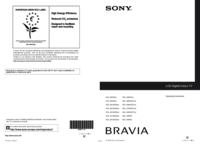

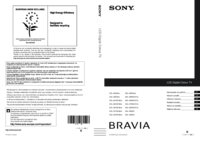


 (24 pages)
(24 pages) (56 pages)
(56 pages)
 (156 pages)
(156 pages) (116 pages)
(116 pages)








Commentaires sur ces manuels