Sony PEG-N710C Manuel d'utilisateur Page 1
Naviguer en ligne ou télécharger Manuel d'utilisateur pour PDAs Sony PEG-N710C. Sony PEG-N710C User Manual [en] Manuel d'utilisatio
- Page / 32
- Table des matières
- MARQUE LIVRES
- PictureGear Pocket 1
- Introduction 2
- Contents 3
- Warning 4
- Caution 4
- Trademark 4
- Setup and Startup 7
- Full Screen Mode 9
- Memo Mode 9
- Information Mode 9
- Startup and Basic Screens 10
- Viewing and 12
- Organizing Pictures 12
- Browsing Pictures 14
- Slide Show 15
- Deleting 17
- Moving or Copying 18
- Advanced Functions of 20
- JPEG File 22
- Regarding DCF 24
- PictureGear Lite 25
- Help Guide 28
- Receiving 29
Résumé du contenu
PictureGear PocketOperating InstructionsA-ATF-100-11(1)
1.41The PictureGear Pocket application is preinstalled in your CLIE handheld.Startup and Basic ScreensStarting PictureGear PocketTap [Home]button on C
2.12Viewing and Organizing PicturesSpecifying a Storage and Category・・・・・・・・・・・・・・・・2.2Specifying a storage location・・・・・・・・・・・・・・・・・・・・・・2.2Specifyin
Specifying a Storage and CategoryTo view a picture, select the picture in [Preview Mode] or [ListMode], and display it in [Full Screen Mode] or [Memo
Selecting a picture in [List Mode]1. Select a picture.By rotating the Jog Dial up and down, the square cursor movesline by line on the list.2. Display
Browsing PicturesTo browse pictures, switch the display mode to the browse mode( [Full Screen Mode] [Memo Mode] [Information Mode] ).To switch to the
Slide ShowWhat is Slide Show?The Slide Show function automatically displays two or more picturesin a preset order. PictureGear Pocket helps you set th
Organizing PicturesSorting PicturesBy setting [Category], the pictures stored in CLIE handheld andMemory Stick are organized.Reference: 2.5 "Slid
DeletingDeleting a picture1. Tap [Trash] icon displayed at the bottom of the screen in thebrowsing mode.2. The confirmation dialog is displayed. Tap [
Moving or CopyingYou can move or copy a picture to another category or storage area.Moving or copying a picture1.Tap [Menu] button of CLIE handheld in
3.13Advanced Functions of PictureGear PocketBeam Pictures to Another CLIE Handheld・・・・・・・・・・・3.2Preparations ・・・・・・・・・・・・・・・・・・・・・・・・・・・・・・・・・3.2Selec
0.2PictureGear PocketIntroductionWhat is PictureGear Pocket?What is PictureGear Pocket?PictureGear Pocket is a picture album application for PersonalE
Beam Pictures to Another CLIE HandheldPictureGear Pocket helps you to send pictures to the PictureGearPocket application of another CLIE handheld usin
Handling pictures on a Memory stickPictures (camera pictures) taken by a digital still cameraStill pictures taken by a digital still camera or digital
Restrictions on [Camera Picture]There are several restrictions when using [Browse Mode].1. It is impossible to move, copy, delete, transter and beam C
Store multiple [Camera Pictures] in CLIE Handheld1. After switching the mode to browse [Camera Picture] in theselection mode ([Preview Mode] or [List
Using PictureGear Pocket in otherapplicationsPasting to Address BookYou can paste a picture in PictureGear Pocket to a standardAddress Book.For furthe
4.14PictureGear LiteWhat is PictureGear Lite?・・・・・・・・・・・・・・・・・・・・・・・4.2Installation of PictureGear Lite ・・・・・・・・・・・・・・・・・・・4.3Start ・・・・・・・・・・・・・・・・・・
What is PictureGear Lite?PictureGear Lite is software to control the picture files stored on acomputer's hard disc, floppy disc, PC card, or Memo
Installation of PictureGear LiteInstall PictureGear Lite from the CD-ROM supplied with CLIEhandheld according to the instructions on the screen.For fu
Troubleshooting5.1Help GuideWhen you access a Memory StickDepending on the condition of the Memory Stick, a warning dialog mayappear after you change
During Infrared communicationCannot find receiver's CLIE Handheld.CauseWhen [Beam Receive] in Preferences is turned off or the distance or the di
0.3PictureGear PocketContents[Introduction]...0.2What is PictureGear Pocket?...
Index5.3Back button・・・・・・・・・・・・・・・・・・・・・・0.5Beam・・・・・・・・・・・・・・・・・・・・・・・・・・・3.2Browse Mode・・・・・・・・・・・・・・・・・・・・1.3Full Screen Mode・・・・・・・・・・・1.3 , 2.4 ,
5.4PictureGear PocketScreen Size・・・・・・・・・・・・・・・・・・・・・・2.4Scroll Arrow・・・・・・・・・・・・・1.2 , 1.3 , 2.4Selection Box・・・・・・・・・・・・・・・・・・・・0.5Selection Mode・・・
Printed in Japan Printed on recycled paper
0.4PictureGear PocketBefore Using PictureGear PocketThis is the PictureGear Pocket operation manual. It provides instructions onpicture browsing in CL
0.5PictureGear PocketTermsTermsTapTo touch the screen with the Stylus tip momentarily iscalled "tap".You tap for "Set" and "S
0.6PictureGear PocketSymbolsSymbolsClick the Jog Dial."Click" is to press and then to release the Jog Dial. The Jog Dial clickoperation is t
1.11Setup and StartupDisplay Mode and Functions ・・・・・・・・・・・・・・・・・・・・1.2Preview Mode (Selection Mode) ・・・・・・・・・・・・・・・・・・・1.2List Mode (Selection Mode)・
1.2Setup and Startup1Display Mode andFunctionsPictureGear Pocket provides fivepicture display modes for yourvarious operations. The functions you perf
1.3PictureGear PocketDisplay Mode and Functions1Setup and Startup2Viewing and Organizing Pictures3Advanced Functions of PictureGear Pocket4PictureGear
Plus de documents pour PDAs Sony PEG-N710C



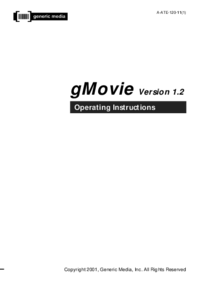


 (0 pages)
(0 pages) (2 pages)
(2 pages)







Commentaires sur ces manuels