Sony PEG-N710C Manuel d'utilisateur
Naviguer en ligne ou télécharger Manuel d'utilisateur pour PDAs Sony PEG-N710C. Sony PEG-N710C User Manual Manuel d'utilisatio
- Page / 104
- Table des matières
- MARQUE LIVRES




- Application 1
- Owner’s Record 2
- Declaration of Conformity 2
- On the supplied software 2
- Table of contents 4
- Chapter 2 5
- Chapter 3 5
- Chapter 4 5
- About this manual 6
- Click Install 11
- Click Add 11
- Installing the software 12
- System requirements 13
- Chapter 1 15
- Click (Record) 20
- Click (Rec to Jukebox) 22
- Click Start Rec 22
- To use an EMD service 24
- Audio Player starts 30
- Playlist view 32
- Check-In/Out tab 32
- (Out) button 32
- Click (Out) 33
- Playing audio files 36
- Adjusting the volume 38
- Playing in various modes 39
- After selecting, tap OK 40
- Start playback 40
- Switching the display view 41
- “Memory Stick” slot 44
- Connect the headphones 44
- HOLD switch 46
- Notes on “Memory Stick” media 47
- Notes on using RealJukebox 49
- Notes on using OpenMG Jukebox 50
- On copyright protection 51
- Notes on playing audio files 55
- Using Help files 58
- How to read the online manual 59
- Audio Player menu items 60
- Chapter 63
- Anytime anywhere 64
- Beaming my image files 64
- Installing 65
- Internal 68
- Tap Menu 70
- Stick” media 71
- Tap (Store) 73
- Tap STORE 74
- (Slide-Show) 75
- Viewing sample image files 76
- Playing movies 84
- Tap Delete 85
- Playing sample movie files 86
- Media menu 88
- Problems for Audio Player 96
- Chapter 5 101
- See “PictureGear Pocket” 102
- Printed in Japan 104
Résumé du contenu
© 2001 Sony CorporationPEG-N710CPersonal Entertainment OrganizerAdd-onApplicationGuide4-653-879-11(1)Chapter 1Chapter 2Chapter 3Playing audio files(Au
10To Listen to ATRAC3 format audio files managed byOpenMG Jukebox on your CLIE handheldYou need to use;• AudioPlayer Version 1.1 or Version 2.0 applic
100IndexAATRAC3 format audio filesTo Listen to ATRAC3 format audiofiles ... 9Audio PlayerImporting audio
101Trouble ShootingChapter 5Menu itemsAudio Player ... 60gMovie player ... 88MP3 format audio
102IndexVViewing image filesSee “PictureGear Pocket”WWAV format audio filesImporting WAV audio files into yourcomputer ...
103Trouble ShootingChapter 5
Printed in JapanFor the latest support information,check our official Sony CLIE Web sitehttp://www.sony.com/clie
11 Playing audio files (Audio Player)Chapter 1Installing the softwareInstalling Audio Player Ver.2.0 to your CLIE handheldAudio Player Ver.2.0 is auto
12Installing the software5Double-click the AudioPlayer folder.6Click AudioPlayer20E.prc.AudioPlayer20E.prc is added to the File Name list.7Repeat step
13 Playing audio files (Audio Player)Chapter 1System requirementsBefore installing RealJukebox software and/or OpenMG Jukeboxsoftware, make sure that
14Installing the softwareInstalling RealJukebox softwareInstall the RealJukebox software to the hard disk of your computer.NoteIf the “Installing:” me
15 Playing audio files (Audio Player)Chapter 1Setting recording preferencesAfter installing the RealJukebox software, you have to changerecording pref
16Installing the softwareInstalling OpenMG Jukebox softwareNotes on using OpenMG Jukebox with Windows 2000/Windows MeNotes on using OpenMG Jukebox wit
17 Playing audio files (Audio Player)Chapter 1NoteIf songs become unplayable because you executed System Restore, an errordialog box may be displayed
18Installing the softwareInstalling the OpenMG Jukebox softwareInstall the OpenMG Jukebox software to the hard disk of yourcomputer.Notes• Be sure to
19 Playing audio files (Audio Player)Chapter 1Importing audio files into your computerIf you manage your audio files with RealJukebox softwareThis man
2WARNINGTo prevent fire or shock hazard, donot expose the unit to rain ormoisture.To avoid electrical shock, do notopen the cabinet. Refer servicingto
20Importing audio files into your computerTo pause recordingClick (Pause).The recording is paused. To resume recording, click (Record) again.When r
21 Playing audio files (Audio Player)Chapter 1If you manage your audio files with OpenMG Jukebox softwareNoteDo not remove your CLIE handheld while yo
22Importing audio files into your computerStart Rec button4Confirm that a check mark appears by the songs youwant to record.To clear the songs you d
23 Playing audio files (Audio Player)Chapter 1To stop recordingClick (Rec Stop).The recording is stopped. To resume recording, click (Rec toJukebox
24Importing audio files into your computerTo use an EMD service1Click the Internet tab to display the Internet window.An introduction to the OpenMG Ho
25 Playing audio files (Audio Player)Chapter 13Import downloaded audio files to OpenMG Jukebox.If audio files are imported automatically, they are reg
26Importing audio files into your computerNotes on importing MP3 filesTo import MP3 files to the supplied OpenMG Jukebox software using theWindows® 98
27 Playing audio files (Audio Player)Chapter 14Select the audio format you want to import from theFormat drop-down list.5To import data while converti
28Hint• You can import all of the audio files on the drive dedicated on your computerto OpenMG Jukebox at one time. For details, refer to “Importing a
29 Playing audio files (Audio Player)Chapter 1Preparing your CLIE handheld, and placing it in the cradle1After making sure that the write protect tab
3Sony, Memory Stick, the Memory Stick logo,OpenMG, and PictureGear are trademarksof Sony Corporation.Walkman is a registered trademark of SonyCorporat
30Transferring audio files from your computer to your CLIEhandheldAudio Player starts.3Place your CLIE handheld in the cradle.4Tap Menu , Options, an
31 Playing audio files (Audio Player)Chapter 1Transferring MP3 format audio files to your CLIE handheldAfter preparing your CLIE handheld in the proce
32Transferring audio files from your computer to your CLIEhandheldPlaylist viewCheck-In/Out tab (Out) buttonTransferring audio files managed with Open
33 Playing audio files (Audio Player)Chapter 15Click (Out).Check-out starts and the song is added to the end of the song list inyour CLIE handheld.Not
34Playing audio files on your CLIE handheldConnecting/attaching the supplied headphonesThe headphones supplied with your CLIE handheld include a turni
35 Playing audio files (Audio Player)Chapter 1Putting on the headphones1Holding the cap (housing) with your thumb and indexfinger, rotate the hanger w
36Playing audio files on your CLIE handheldPlaying audio filesPlay songs using Audio Player. You can use other applications duringplayback.Charge the
37 Playing audio files (Audio Player)Chapter 14Tap .Playback starts from the first song.Song information appears during playback.Playback stops autom
38Playing audio files on your CLIE handheldAdjusting the volumeYou can adjust the volume in the following way:• Tap or .• Rotate the Jog Dial naviga
39 Playing audio files (Audio Player)Chapter 1Playing in various modesPlaying tracks repeatedlyTap the repeat button to select the desired repeat play
4About this manual ... 6Chapter 1Playing audio files (Audio Player)What you can do with the AudioPlayer ...
40Playing audio files on your CLIE handheldSelecting playback audio files (Pick up)When you use Audio Player version 2.0, you can select playback audi
41 Playing audio files (Audio Player)Chapter 1Switching the display viewWhen you use Audio Player version 2.0, you can switch the display.You can use
42Playing audio files on your CLIE handheldSwitching the JogDial navigator function for Audio PlayerYou can switch the JogDial navigator function for
43 Playing audio files (Audio Player)Chapter 13Tap OK.The JogDial icon at the top left of the screen changes to the icon youselect, and the JogDial na
44Playing audio files on your CLIE handheldPlaying audio files with the supplied remote controllerYou can start playback even when your CLIE handheld
45 Playing audio files (Audio Player)Chapter 1On other operationsPause Press x.Go to the beginning of the current track Press ..Go to previous tracks
46Protecting your CLIE handheld from accidentalpressure on its controlsSlide the HOLD switch of your CLIE handheld to ON.The screen display turns off
47 Playing audio files (Audio Player)Chapter 1What is “Memory Stick” media?“Memory Stick” media is a new compact, portable and versatileIntegrated Cir
48What is “MagicGate”?“MagicGate” is a copyright protection technology for the “MG Memory Stick”media and compliant products, such as your CLIE handhe
49 Playing audio files (Audio Player)Chapter 1Notes on using RealJukeboxCautionWhen you use the external CD-ROM (including docking-station)While using
5Chapter 2Viewing image files(PictureGear Pocket)What you can do withPictureGear Pocket ... 64Installing ...
50What is “Check-in/Check-out”?After storing audio files on the hard disk of your computer, you cantransfer them to a digital music player, such as th
51 Playing audio files (Audio Player)Chapter 1On copyright protectionOpenMG technology* allows you to enjoy digital music whilemaintaining the copyrig
52Notes on using OpenMG JukeboxDifferences between the HotSync operation and thecheck-in/out procedureThe check-in (transferring digital audio files t
53 Playing audio files (Audio Player)Chapter 1Transferring songs from your CLIE handheld to yourcomputer (Check-in)You can return audio files recorded
54Notes on using OpenMG JukeboxTo stop check-inClick (Stop).NoteOnce check-in has started, do not disconnect the USB cable or “Memory Stick”until th
55 Playing audio files (Audio Player)Chapter 1Notes on playing audio filesFor the latest information on these applications, see the Web site of thepor
56Notes on using OpenMG JukeboxNotes on system suspend/system hibernation mode• Do not change to system suspend/system hibernation mode duringthe foll
57 Playing audio files (Audio Player)Chapter 1Restrictions on copyright protection by OpenMGOpenMG Jukebox features OpenMG, a copyright protectiontech
58Using Help filesThe supplied software includes three types of Help files:• RealJukebox Help: Help files on how to use the RealJukeboxsoftware.• Open
59 Playing audio files (Audio Player)Chapter 1How to read the online manualThe detailed information of the PictureGear Pocket software isprovided with
6About this manualWelcome to the Sony Personal Entertainment Organizer (referred to asthe “Sony CLIE Handheld” or “CLIE handheld” in this manual).Your
60Audio Player menu itemsThe following items appear when you tap the MENU icon.This section explains the menu commands specific to Audio Player.For co
61 Playing audio files (Audio Player)Chapter 1• Enable background play: if you want to continue to play audio fileswhile you use other applications, t
Chapter 2Viewing image files(PictureGear Pocket)This chapter explains how to view image files onyour CLIE handheld.Chapter 2
64What you can do with PictureGear PocketPictureGear Pocket is a picture album application for your CLIEHandheld.Anytime anywhere...Using PictureGear
65Viewing image files (PictureGear Pocket)Chapter 2InstallingYou do not have to install PictureGear Pocket on your CLIEhandheldThe PictureGear Pocket
66Viewing image files stored in your CLIEhandheldYou can transfer image files taken by a digital still camera ordownloaded from the Internet, etc. The
67Viewing image files (PictureGear Pocket)Chapter 2When you want to save an image file to “Memory Stick”mediaYou can also transfer image files to “Mem
68Viewing image files stored in your CLIE handheldViewing image files with your CLIE handheld1On the home screen, rotate the Jog Dial navigator tosele
69Viewing image files (PictureGear Pocket)Chapter 23Rotate the Jog Dial navigator to display the desiredimage file, then press the Jog Dial navigator.
Chapter 1Playing audio files (Audio Player)This chapter explains how to play audio files onyour CLIE handheld.Chapter 1
70Changing the image file list screenYou can change the image file list screen to display items by name anddate, or by thumbnail image.To display the
71Viewing image files (PictureGear Pocket)Chapter 2Viewing image files stored in “MemoryStick” mediaImage files shot by a digital still camera or digi
72Viewing image files stored in “Memory Stick” media4If you want to view DCF image files taken by the digitalstill camera etc., tap DSC.If you want to
73Viewing image files (PictureGear Pocket)Chapter 2Saving DSC image files stored in a “Memory Stick”media to your CLIE handheld1Display the DSC photo
74Saving multiple DSC image files to your CLIE handheld atonce1In the photo list screen, tap (Store).The check boxes for each image file appear.2Tap
75Viewing image files (PictureGear Pocket)Chapter 2Viewing image files one after another(Slide-Show)You can view all image files in a particular categ
76You can view sample image files installed on your computer.Install the CLIE Palm Desktop software to your hard disk using thesupplied CD-ROM and the
77Viewing image files (PictureGear Pocket)Chapter 2How to read the online manualThe detailed information of the PictureGear Pocket software isprovided
78
Chapter 3Playing a movie (gMovie player)This chapter explains how to play a movie on yourCLIE handheld.Chapter 3
8What you can do with the Audio PlayerAudio Player is an application used to play audio files on your CLIEhandheld. The following two versions of Audi
80What you can do with gMovie playersoftwaregMovie is an add-on application which allows you to display or playback video data created using Windows®
81Playing a movie (gMovie player)Chapter 3InstallingYou do not have to install gMovie player on your CLIE handheldThe gMovie player application is fac
82Playing movies with your CLIE handheldYou can transfer movies shot by a digital still camera or downloadedfrom the Internet, etc., which are managed
83Playing a movie (gMovie player)Chapter 3When you want to save a movie to the “Memory Stick”mediaYou can also transfer the movie to the “Memory Stick
84Playing movies with your CLIE handheldPlaying movies1On the home screen, rotate the Jog Dial navigator toselect gMovie and the press the Jog Dial na
85Playing a movie (gMovie player)Chapter 3To adjust the volumeTo turn the volume down, tap the left side of (Vol).To turn the volume up, tap the rig
86You can view sample movie files installed on your computer.Install the CLIE Palm Desktop software to your hard disk using thesupplied CD-ROM and the
87Playing a movie (gMovie player)Chapter 3How to read the online manualDetailed information on gMovie player software is provided in theonline manual
88gMovie software menu itemsThe following items appear when you tap the MENU icon while thethe movie file is displayed on your CLIE handheld screen.Th
Chapter 4Setting the “Memory Stick” automaticstart function (MS Autorun)This chapter explains how to set the “MemoryStick” automatic start function on
9 Playing audio files (Audio Player)Chapter 1To Listen to MP3 format audio files on your CLIE handheldYou need to use;• AudioPlayer Version 2.0 applic
90What you can do with MS Autorunapplication“Memory Stick” Autorun (hereafter referred to as MS Autorun) is anadd-on application which allows your CLI
91Chapter 4Setting the “Memory Stick” automatic start function (MS Autorun))Notes• We do not recommend using MS Autorun with the Address Book, Date Bo
92Setting Auto-run for an ApplicationTo automatically start an application stored in a “Memory Stick”media, perform the following procedure. This expl
93Chapter 4Setting the “Memory Stick” automatic start function (MS Autorun))To use the auto-run function with this exampleWhen the home screen is disp
94How to read the online manualDetailed information on MS Autorun software is provided in theonline manual on the supplied CD-ROM.To see the on line m
Chapter 5Trouble ShootingThis chapter explains how to troubleshoot yourproblems on using your CLIE handheld.Chapter 5
96Problems for Audio PlayerOn playbackThe number of audio files does not appear when you startAudio Player., When you insert the “Memory Stick” media
97Trouble ShootingChapter 5Playback has stopped suddenly., The battery is exhausted. You need to recharge it., The connector of the “Memory Stick” med
98There are only a few songs I can check-out (The recordable timeis short)., The free memory space of the “Memory Stick” media in yourCLIE handheld ma
99Trouble ShootingChapter 5Cannot use the “Memory Stick” media that are available withother devices., The “Memory Stick” media is shipped with a FAT f
Plus de documents pour PDAs Sony PEG-N710C



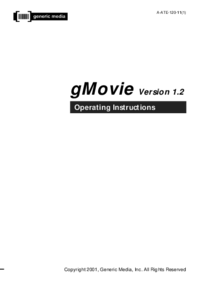
 (29 pages)
(29 pages) (2 pages)
(2 pages) (1 pages)
(1 pages)







Commentaires sur ces manuels