Sony BDP-S1200 Manuel d'utilisateur
Naviguer en ligne ou télécharger Manuel d'utilisateur pour Lecteurs de Blu-Ray Sony BDP-S1200. Sony BDP-S1200 User manual Manuel d'utilisatio
- Page / 36
- Table des matières
- DEPANNAGE
- MARQUE LIVRES




- Blu-ray Disc™ / 1
- DVD Player 1
- Precautions 2
- Copy Protection 4
- Cinavia Notice 4
- Copyrights and Trademarks 4
- IMPORTANT NOTICE 4
- Contents 5
- Guide to Parts and Controls 7
- Rear panel 8
- Getting Started 9
- Home menu display 10
- Step 1: Connecting the Player 11
- 1 Insert two R03 (size AAA) 13
- </M/m/, and ENTER on the 14
- Playing a Disc 15
- 2 Select [Video], [Music] 16
- 3 Select [USB device] using 16
- Available Options 17
- [Music] only 18
- [Photo] only 18
- Using the Settings 19
- Displays 19
- [Software Update] 19
- [Screen Settings] 19
- [Audio Settings] 20
- [BD/DVD Viewing 21
- Settings] 21
- [Parental Control 21
- [System Settings] 22
- [Network Settings] 23
- [Easy Network 23
- [Resetting] 23
- Troubleshooting 24
- USB device 25
- Sony Entertainment Network 25
- Network connection 26
- Control for HDMI (BRAVIA 26
- AC power 27
- Specifications 28
- Playable discs 29
- Playable types of files 30
- Notes About the Discs 31
- Code numbers of controllable 32
- Language code list 32
- Parental control/area code 33
- © 2014 Sony Corporation 36
- 4-536-270-11(1) 36
Résumé du contenu
Getting StartedPlaybackSettings and AdjustmentsAdditional InformationBDP-S12004-536-270-11(1)Blu-ray Disc™ / DVD PlayerOperating InstructionsThank you
10SEN (page 16)Accesses the “Sony EntertainmentNetwork™” online service.NET SERVICEReturns to the previous online service portal.D m/M (fast reverse/f
11Getting StartedStep 1: Connecting the PlayerDo not connect the AC power cord (mains lead) until you have made all the connections.Connect the player
12Select one of the following connection methods according to the input jacks on your AV amplifier (receiver). When you select A or B, make the approp
13Getting StartedStep 2: Preparing for Network ConnectionIf you are not going to connect the player to a network, proceed to “Step 3: Easy Setup” (pag
143 Press [/1 to turn on the player.4 Turn on the TV and set the input selector on your TV. This will show the signal from the player on your TV scree
15PlaybackPlaybackPlaying a DiscFor playable discs, see page 29.1 Switch the input selector on your TV so that the signal from the player appears on y
16You can view the playback information, etc., by pressing DISPLAY.The displayed information differs depending on the disc type and player status.Exam
17Playback3 Select an Internet content and a variety of on-demand entertainment using </M/m/,,and press ENTER.Video streaming control panelThe con
18x [Audio]: Switches the language track when multilingual tracks are recorded on BD-ROMs/DVD VIDEOs. Selects the sound track on CDs.x [Subtitle]: Swi
19Settings and AdjustmentsSettings and AdjustmentsUsing the Settings DisplaysSelect [Setup] on the home menu when you need to change the settings of
2WARNINGTo reduce the risk of fire or electric shock, do not expose this appliance to dripping or splashing, and do not place objects filled with liqu
20x [Cinema Conversion Mode][Auto]: Normally select this. The player automatically detects whether the material is video-based or film-based, and swit
21Settings and Adjustmentsx [Audio DRC][Auto]: Performs playback at the dynamic range specified by the disc (BD-ROM only). Other discs are played back
22x [Parental Control Area Code]Playback of some BD-ROMs, DVD VIDEOs, or Internet videos can be limited according to the geographic area. Scenes may b
23Settings and Adjustmentsx [Screen Saver][On]: Turns on the screen saver function. The screen saver image appears when you do not use the player for
24Additional InformationTroubleshootingIf you experience any of the following difficulties while using the player, use this troubleshooting guide to h
25Additional Information, The device connected to the HDMI OUT jack does not support the audio format of the player. Check the audio settings (page 20
26The player cannot connect to the network., Check the network connection (page 13) and the network settings (page 23).The message [A new software ver
27Additional InformationPlayback does not start from the beginning of content., Press OPTIONS, and select [Play from start].Playback does not start fr
28SpecificationsSystemLaser: Semiconductor laserInputs and outputs(Jack name:Jack type/Output level/Load impedance)DIGITAL OUT (COAXIAL):Phono jack/0.
29Additional Information*1Since the Blu-ray Disc specifications are new and evolving, some discs may not be playable depending on the disc type and th
3On power sources• The player is not disconnected from the AC power source (mains) as long as it is connected to the wall outlet, even if the player i
30VideoPlayable types of filesCodec Container Extension With AudioMPEG-1 VideoPS .mpg, .mpeg Dolby Digital, DTS, LPCM, MPEGMKV .mkv Dolby Digital, LPC
31Additional InformationMusicPhoto*1The player can support AVC up to Level 4.1.*2The player can support frame rate up to 60 fps.*3The player plays AVC
32• If you have printed the disc’s label, dry the label before playing.• Do not use the following discs.– A lens cleaning disc.– A disc that has a non
33Additional InformationFor details, see [Parental Control Area Code] (page 22).1357 Malay 1358 Malese; Maltese1363 Burmese 1365 Nauru1369 Nepali 1376
The software of this player may be updated in the future. For information about any available updates and the latest Operating Instructions, please vi
4If you have any questions or problems concerning your player, please consult your nearest Sony dealer.Copy ProtectionPlease be advised of the advance
5Contents2WARNING2 PrecautionsGetting Started7 Guide to Parts and Controls11 Step 1: Connecting the Player13 Step 2: Preparing for Network Connection1
6• This product incorporates proprietary technology under license from Verance Corporation and is protected by U.S. Patent 7,369,677 and other U.S. an
7Getting StartedGetting StartedGuide to Parts and ControlsA Disc trayB Z (open/close)C [/1 (on/standby)Turns on the player, or sets to standby mode.D
8A DC IN 12 V (AC adaptor input) jackB LAN (100) terminalC HDMI OUT jackD DIGITAL OUT (COAXIAL) jackRear panel
9Getting StartedThe available functions of the remote are different depending on the disc or the situation.zN, 2 +, and AUDIO buttons have a tactile d
Plus de documents pour Lecteurs de Blu-Ray Sony BDP-S1200

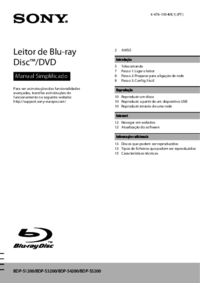



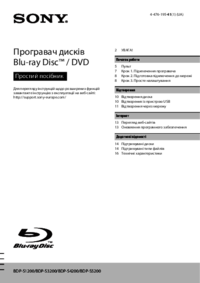

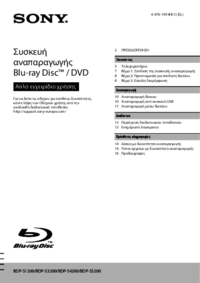
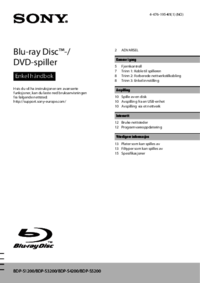

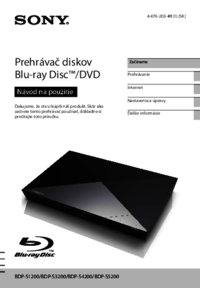


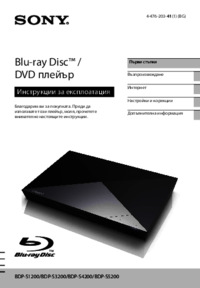









 (44 pages)
(44 pages) (66 pages)
(66 pages) (88 pages)
(88 pages) (2 pages)
(2 pages) (92 pages)
(92 pages) (16 pages)
(16 pages)







Commentaires sur ces manuels