Sony DAV-DZ110 Manuel d'utilisateur
Naviguer en ligne ou télécharger Manuel d'utilisateur pour Lecteurs de DVD Sony DAV-DZ110. Sony DAV-DZ110 User manual Manuel d'utilisatio
- Page / 100
- Table des matières
- MARQUE LIVRES




- DVD Home Theatre 1
- Welcome! 2
- Table of Contents 3
- Advanced Settings and 4
- Adjustments 4
- Additional Information 4
- About This Manual 5
- This System Can Play the 6
- Following Discs 6
- Music discs encoded with 7
- Note on DualDisc 7
- Getting Started – BASIC – 10
- DAV-DZ110/DZ119 12
- DAV-DZ111 13
- DAV-DZ410 14
- 1 Connecting the Speakers 15
- 2 Connecting the TV 15
- Step 3: Positioning the 18
- 10Press ENTER 20
- To quit the Quick Setup 21
- Setting the demonstration 22
- Getting Started – ADVANCED – 22
- Installing the Speakers on 23
- TV Hookup (Advanced) 24
- 2 Press PROGRESSIVE 25
- Other Component Hookup 27
- Basic Operations 29
- Enjoying the Radio or 30
- Other Components 30
- Selecting the Movie or 32
- Music Mode 32
- Enjoying Surround Sound 33
- Using only the front speaker 34
- Enjoying the surround sound 34
- Searching for a Particular 35
- Point on a Disc 35
- Searching for a Title/ 36
- Chapter/Track/Scene 36
- (Picture Navigation) 37
- (Resume Play) 37
- t], then 38
- Selected track 39
- 4 Press ENTER 40
- Playing in Random Order 40
- Playing Repeatedly 41
- ENGLISH DOLBY DIGITAL 3/2.1 42
- 3 / 2 .1 43
- MP3 128k 43
- About audio signals 44
- Viewing Information About 45
- BRAHMS SYMPHONY 46
- RIVER SIDE 46
- DATA CD 47
- DVD VIDEO 48
- About MP3 Audio Tracks 49
- Playing DATA CDs or 50
- DATA DVDs with MP3 50
- Audio Tracks and JPEG 50
- Image Files 50
- 1 Load a DATA CD or DATA DVD 51
- [MODE 52
- Enjoying DivX 54
- 1 Press MENU 55
- 3 Press H 55
- To go back to the menu 56
- (PBC Playback) 56
- 1 Press D.TUNING 57
- 3 Press ENTER 57
- Tuner Functions 57
- Viewing the station name or 58
- Using the Radio Data 59
- System (RDS) 59
- Controlling the TV with the 60
- Supplied Remote 60
- Using the THEATRE SYNC 60
- Function 60
- Using the Sound Effect 61
- To check the remaining time 62
- To change the remaining time 62
- To cancel the Sleep Timer 62
- Control is set 65
- 6 Press ENTER 67
- A.CAL MIC 69
- Using the Setup Display 70
- To reset all of the [SETUP] 71
- Setting the Display or 72
- Sound Track Language 72
- Settings for the Display 72
- Custom Settings 74
- Settings for the Speakers 75
- "/1 77
- Precautions 78
- On handling discs 79
- On cleaning 79
- Operation 80
- Self-diagnosis Function 82
- Specifications 83
- Glossary 85
- * DAV-DZ110/DZ119/DZ410 only 86
- Language Code List 88
- Index to Parts and Controls 89
- Front panel display 90
- Control Menu display 91
- ENTER DISPLAY 92
- DVD Setup Display List 94
- AMP Menu List 95
- Remote control 100
Résumé du contenu
©2006 Sony Corporation2-675-326-12(2)DVD Home TheatreSystemOperating InstructionsDAV-DZ110/DZ111/DZ119/DZ410
10GBGetting Started – BASIC –3 Secure the pedestal to the post.Note• If it is hard to secure the pedestal, remove and secure it again. Securing the pe
Sony Corporation Printed in MalaysiaRemote controlAMP MENU wg (22, 30, 60, 62, 95)ANGLE 5 (47)AUDIO 4 (42)CLEAR ef (36, 60, 71)D.TUNING wf (57)DISC
11GBGetting Started – BASIC –5 Slide the speaker down slowly onto the pedestal.Note• Do not catch the speaker cord between the speaker and the pedesta
12GBGetting Started – BASIC –This hookup is the basic connection of the system to the speakers and TV. For other TV connections, see page 24. For othe
13GBGetting Started – BASIC –DAV-DZ111COAXIALAMFM75SPEAKEREURO AVFRONT R FRONT L SUR R SUR LCENTER WOOFEROUTPUT(TO TV)COMPONENT VIDEO OUTYPB/CBPR/CR(D
14GBGetting Started – BASIC –DAV-DZ410COAXIALAMFM75SPEAKEREURO AVFRONT R FRONT L SUR R SUR LCENTER WOOFEROUTPUT(TO TV)COMPONENT VIDEO OUTYPB/CBPR/CR(D
15GBGetting Started – BASIC –1 Connecting the SpeakersRequired cordsThe connector and color tube of the speaker cords are the same color as the label
16GBGetting Started – BASIC –When you connect using the SCART (EURO AV) cord, check that the TV conforms to S video or RGB signals. If the TV conforms
17GBGetting Started – BASIC –4 Make sure the AM loop antenna (aerial) is connected firmly by pulling softly.To connect the FM wire antenna (aerial)Con
18GBGetting Started – BASIC –Positioning the speakersFor the best possible surround sound, all the speakers other than the subwoofer should be the sam
19GBGetting Started – BASIC –Follow the steps below to make the minimum number of basic adjustments for using the system.1 Turn on the TV.2 Press [/1.
2GB3To reduce the risk of fire or electric shock, do not expose this apparatus to rain or moisture.Do not install the appliance in a confined space, s
20GBGetting Started – BASIC –• [VIDEO]: outputs video signals.• [RGB]: outputs RGB signals.Note• If your TV does not accept RGB signals, no picture ap
21GBGetting Started – BASIC –Note• If measurement fails, follow the message then retry [AUTO CALIBRATION].To quit the Quick SetupPress DISPLAY in an
22GBAfter connecting the AC power cord (mains lead), the demonstration appears in the front panel display. When you press "/1 on the remote, the
Getting Started – ADVANCED –23GB1 Prepare screws (not supplied) that are suitable for the hole on the back of each speaker. See the illustrations belo
24GBSelect a hookup suitable for the jacks on your TV.Connecting the video cordsSends a played back DVD image to a TV.Check the jacks of your TV, and
Getting Started – ADVANCED –25GBB To connect to a TV with the COMPONENT VIDEO IN jacksConnect a component video cord (not supplied). To use the COMPON
26GBx P AUTO (PROGRESSIVE AUTO)Select this setting when:– your TV accepts progressive signals, and,– the TV is connected to the COMPONENT VIDEO OUT ja
Getting Started – ADVANCED –27GB You can enjoy sound using the speakers of this system by connecting the AUDIO OUT jacks of another component. For vid
28GBTip• When listening to MP3 format recordings using a portable audio source, you can enhance the sound.Press FUNCTION to select “AUDIO.” Connect th
29GBBasic OperationsDepending on the DVD VIDEO or VIDEO CD, some operations may be different or restricted.Refer to the operation details supplied wit
3GBWelcome! ... 2About This Manual ... 5This System Can Play the FollowingD
30GBBasic Operations* DVD VIDEOs/DVD-RWs/DVD-Rs only. The button can be used except for DivX video files (DAV-DZ110/DZ119/DZ410 only).** DVD VIDEOs/DV
31GBBasic Operations1 Press FUNCTION repeatedly until “LINE” or “AUDIO” appears in the front panel display.2 Press AMP MENU.3 Press X/x repeatedly unt
32GBBasic OperationsYou can choose a suitable sound mode for movies or music.Press MOVIE/MUSIC during playback. Press MOVIE/MUSIC repeatedly until the
Sound Adjustments33GBYou can take advantage of surround sound simply by selecting one of system’s pre-programmed sound fields. They bring the exciting
34GBUsing only the front speaker and subwooferx 2 CHANNEL STEREOThis mode outputs the sound from the front left and right speakers and subwoofer. Stan
Various Functions for Playing Discs35GBYou can quickly locate a particular point on a disc by monitoring the picture or playing back slowly.Note• Depe
36GBYou can search a DVD by title or chapter, and you can search a VIDEO CD/CD/DATA CD/DATA DVD by track, index, or scene. As titles and tracks are as
Various Functions for Playing Discs37GBYou can divide the screen into 9 subscreens and find the desired scene quickly.1 Press PICTURE NAVI during play
38GBTo enjoy a disc that is played before by resume playback (Multi-disc Resume)(DVD VIDEO, VIDEO CD only)This system stores the point where you stopp
Various Functions for Playing Discs39GB5 Select the track you want to program.For example, select track [02].Press X/x to select [02] under [T], then
4GBAdvanced Settings and AdjustmentsLocking Discs ... 63(CUSTOM PARENTAL CONTROL, PARENTAL CONTROL)Getting Optimal
40GBYou can have the system “shuffle” tracks. Subsequent “shuffling” may produce a different playing order.Note• Same song may be played repeatedly du
Various Functions for Playing Discs41GBYou can play all the titles, tracks or albums on a disc or a single title, chapter, track, or album repeatedly.
42GBA DVD is divided into a lot of sections, which make up a picture or music feature. These sections are called “titles.” When you play a DVD which c
Various Functions for Playing Discs43GB•[2: MAIN+SUB]Note• [2: MAIN], [2: SUB], and [2: MAIN+SUB] do not appear when one audio stream is recorded on t
44GBAbout audio signalsAudio signals recorded in a disc contain the sound elements (channels) shown below. Each channel is output from a separate spea
Various Functions for Playing Discs45GBViewing the playing time and remaining time in the front panel displayYou can check disc information, such as t
46GB• C **:**:**Playing time of the current chapter• C–**:**:**Remaining time of the current chapterx When playing a VIDEO CD (with PBC functions)• **
Various Functions for Playing Discs47GBChecking the date information (JPEG only)You can check the date information during playback when the Exif* tag
48GBIf subtitles are recorded on a disc, you can turn the subtitles on or off while playing. If multilingual subtitles are recorded on the disc, you c
Various Functions for Playing Discs49GBWhat is MP3/JPEG?MP3 is audio compression technology that satisfies the ISO/MPEG regulations. JPEG is image com
5GB• The instructions in this manual describe the controls on the remote. You can also use the controls on the system if they have the same or similar
50GBWhen you insert a DATA CD or DATA DVD and press H, the numbered tracks (or files) are played sequentially, from 1 through 7. Any sub-albums/tracks
Various Functions for Playing Discs51GBPressing MENU again will display the album list.To stop playbackPress x.To play the next or previous MP3 audio
52GBPress CLEAR to return to normal view.To stop playbackPress x.Tip• A scroll box is displayed at the right side of the screen. To display the additi
Various Functions for Playing Discs53GBYou can turn the album list on and off by pressing MENU repeatedly.Tip• When you select [AUTO], the system can
54GB• [MODE4]: The images randomly cycle through the effects.• [MODE5]: The next image slides over the previous image.• [OFF]: Turns off this function
Various Functions for Playing Discs55GBfiles with the extension “.AVI” or “.DIVX” if they do not contain a DivX video.Tip• For details about playable
56GBTip• If the number of viewing times is preset, you can play the DivX video files as many times as the preset number. The following occurrences are
Tuner Functions57GBYou can preset 20 FM stations, and 10 AM stations. Before tuning, make sure to turn down the volume to minimum.1 Press FUNCTION rep
58GBNaming preset stationsYou can enter a name for preset stations. These names (for example, “XYZ”) appear in the system’s front panel display when a
Tuner Functions59GBWhat is the Radio Data System? The Radio Data System (RDS) is a broadcasting service that allows radio stations to send additional
6GB“DVD+RW,” “DVD-RW,” “DVD+R,”“DVD VIDEO,” and the “CD” logos are trademarks.Note about CDs/DVDsThe system can play CD-ROMs/CD-Rs/CD-RWs recorded in
60GBYou can control your TV (SONY only) with the supplied remote.Controlling TVs with the remoteTo control the TVYou can control the TV by using follo
Other Operations61GBOperating for the THEATRE SYNC functionPoint the remote to the direction of TV and this system, then press THEATRE SYNC once.If th
62GBYou can set the system to turn off at a preset time, so you can fall asleep listening to music. You can preset the time in 10 minutes decrements.P
Advanced Settings and Adjustments63GBYou can set 2 kinds of playback restrictions for the desired disc.• Custom Parental Control You can set playback
64GBTo play a disc for which Custom Parental Control is set1 Insert the disc for which Custom Parental Control is set. The [CUSTOM PARENTAL CONTROL] d
Advanced Settings and Adjustments65GB5 Press X/x to select [STANDARD], then press ENTER.The selection items for [STANDARD] are displayed.6 Press X/x t
66GBChanging the password1 Press DISPLAY while the system is in stop mode.The Control Menu appears.2 Press X/x to select [PARENTAL CONTROL], then
Advanced Settings and Adjustments67GB• [STANDARD]: when installing all the speakers normally.• [NO CENTER]: when installing the front and surround spe
68GB• The front panel display indicates the selected [SPEAKER FORMATION]. It does not indicate the speakers which output sound.• When you change the [
Advanced Settings and Adjustments69GBface the calibration mic, and there should be no obstruction between the speakers and the calibration mic. Be qui
7GBDATA CDs/DATA DVDs created in Packet Write format cannot be played.Music discs encoded with copyright protection technologiesThis product is design
70GB– do not change the disc.– do not insert or eject a disc.– do not connect the headphones.– do not disconnect the calibration mic.By using the Setu
Advanced Settings and Adjustments71GB5 Select an item using X/x, then press ENTER.The options for the selected item appear.Example: [TV TYPE]6 Select
72GB[LANGUAGE SETUP] allows you to set various languages for the on-screen display or sound track.Select [LANGUAGE SETUP] in the Setup Display. To use
Advanced Settings and Adjustments73GBNote• Depending on the DVD, [4:3 LETTER BOX] may be selected automatically instead of [4:3 PAN SCAN] or vice vers
74GBUse this to set up playback related and other settings.Select [CUSTOM SETUP] in the Setup Display. To use the display, see “Using the Setup Displa
Advanced Settings and Adjustments75GBTo obtain the best possible surround sound, set for the size of the speakers you have connected and their distanc
76GBBe sure to change the value in the Setup Display when you move the speakers.* When you perform the Quick Setup (page 19), the default settings are
Advanced Settings and Adjustments77GB5 Press X/x repeatedly to select [TEST TONE], then press ENTER or c.6 Press X/x repeatedly to select [ON], then p
78GBOn power sources• AC power cord (mains lead) must be changed only at the qualified service shop.• The unit is not disconnected from the AC power s
Additional Information79GBOn handling discs• To keep the disc clean, handle the disc by its edge. Do not touch the surface.• Do not stick paper or tap
8GBGetting Started – BASIC –See Unpacking in Specifications, page 83.Inserting batteries into the remoteYou can control the system using the supplied
80GBEven though you set the aspect ratio in [TV TYPE] of [SCREEN SETUP], the picture does not fill the screen.• The aspect ratio on the disc is fixed.
Additional Information81GBThe remote does not function.• There are obstacles between the remote and the system.• The distance between the remote and t
82GBYou cannot perform some functions such as Stop, Search, Slow-motion Play, or Repeat Play.• Depending on the disc, you may not be able to perform s
Additional Information83GBAmplifier sectionDAV-DZ110/DZ119Stereo mode (rated) 108 W + 108 W (3 ohms at 1 kHz, 1 % THD)Surround mode (reference) RMS o
84GBSpeakers (DAV-DZ111)Front/SurroundSpeaker system Bass reflex, magnetically shieldedSpeaker unit 65 mm dia. cone typeRated impedance 3.0 ohmsDimens
Additional Information85GBAlbumSection of a music piece or an image on a data CD containing MP3 audio tracks or JPEG files.ChapterSubdivision of a tit
86GBControl functions are provided with the DVD.DVD-RWA DVD-RW is a recordable and rewritable disc that is the same size as a DVD VIDEO. The DVD-RW ha
Additional Information87GBcompressed while sounds we can hear are not compressed. VIDEO CDs can hold 6 times the audio information of conventional aud
88GBThe language spellings conform to the ISO 639: 1988 (E/F) standard.Parental Control Area Code ListLanguage Code ListCode Language Code Language Co
Additional Information89GBFor more information, refer to the pages indicated in parentheses.Front panelA "/1 (on/standby) (29)B Front panel displ
9GBGetting Started – BASIC –Before connecting the speakers, attach the speaker stand to the speaker.About how to connect the speaker cords to the SPEA
90GBFront panel displayAbout the indications in the front panel displayA Lights up when the time information of a title or chapter appears in the fron
Additional Information91GBUse the Control Menu to select a function and to view related information. Press DISPLAY repeatedly to turn on or change t
92GB1)Displays the scene number for VIDEO CDs (PBC is on), track number for VIDEO CDs/CDs, album number for DATA CDs/DATA DVDs. DivX video album numbe
Additional Information93GB* DAV-DZ110/DZ119/DZ410 only.** These items are not displayed when playing a DATA CD/DATA DVD with DivX video file. (DAV-DZ1
94GBYou can set the following items with the DVD Setup Display.The order of the displayed items may be different from the actual display.DVD Setup Dis
Additional Information95GBYou can set the following items with AMP MENU on the remote.* “ATTENUATE” may not appear depending on the selected function.
96GBNumerics16:9 724:3 LETTER BOX 724:3 OUTPUT 734:3 PAN SCAN 725.1 Channel Surround 43AA/V SYNC 48ALBUM 36Album 85AMP MENU 22, 31, 62AMP menu list 95
97GBSLEEP 62Slide Show 52Slow-motion Play 35Sound Field 33SPEAKER FORMATION 66SPEAKER SETUP 75DISTANCE 75LEVEL 76SIZE 75SUBTITLE 48, 72TTEST TONE 76TH
Plus de documents pour Lecteurs de DVD Sony DAV-DZ110
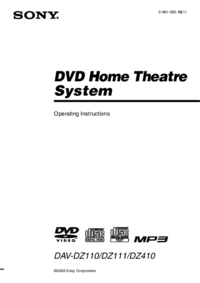




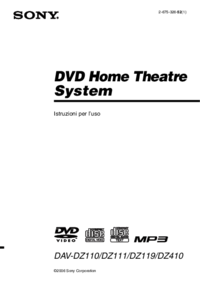


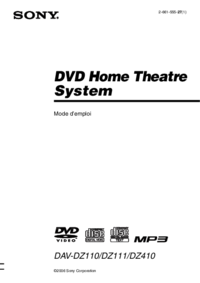







 (116 pages)
(116 pages) (112 pages)
(112 pages)

 (84 pages)
(84 pages)







Commentaires sur ces manuels