Sony DAV-DZ570 Manuel d'utilisateur
Naviguer en ligne ou télécharger Manuel d'utilisateur pour Lecteurs de DVD Sony DAV-DZ570. Sony DAV-DZ570 User manual Manuel d'utilisatio
- Page / 124
- Table des matières
- DEPANNAGE
- MARQUE LIVRES


- DVD Home Theatre 1
- Precautions 2
- (Saudi Arabian model only) 2
- About This Operating 3
- Instructions 3
- About the S-AIR function 3
- Table of Contents 4
- Playable Discs 5
- Note on DualDiscs 6
- About Multi Session CD 7
- Region code 7
- Copyrights 7
- Unpacking 8
- Getting Started 10
- Fully-assembled illustration 15
- DAV-DZ370 16
- DAV-DZ570 17
- Step 3: Connecting the System 22
- 1 Connecting the Speakers 24
- 2 Connecting the TV 25
- Middle Eastern models only) 26
- Wireless system option 28
- About the demonstration 30
- AUDIO IN / A.CAL MIC 32
- Setting the type of video 33
- Step 5: Enjoying Sound 34
- 1 Press SYSTEM MENU 36
- 4 Press 37
- 5 Press SYSTEM MENU 37
- Selecting the Sound 38
- Enjoying Multiplex 38
- Broadcast Sound 38
- Playing a Disc 39
- Displaying multi-angles and 40
- Changing the sound 41
- Checking the audio signal 42
- Super Audio CD 42
- Playing a VIDEO CD with PBC 43
- Resuming playback from the 43
- 1 Press DISPLAY 44
- 4 Press c 44
- Playing in random order 45
- Searching/Selecting a 47
- 1 Load a DATA CD or DATA DVD 49
- 2 Press X/x to select 50
- [MODE 51
- 1 Press DVD MENU 52
- 3 Press H 52
- Selecting a DivX video file 53
- [A/V SYNC] 54
- PARENTAL CONTROL 55
- Using the Setup Display 56
- (COMPONENT OUT) 56
- (VIDEO CD) 56
- Setting the display or sound 57
- Settings for the display 57
- 1 Select [ON], then press 58
- 3 Press C/c to select [YES] 58
- Settings for the HDMI 59
- Settings for the audio 60
- Other Settings 61
- Settings for the speakers 62
- 3 Press 63
- 4 Repeat Steps 1 to 3 63
- FM 10 : 88.00 MHz 65
- Listening to the Radio 66
- 7 Press 67
- 8 Press SYSTEM MENU 67
- Using the Control for 68
- HDMI Function for 68
- “BRAVIA” Sync 68
- Using the Theatre Mode 69
- Watching DVD by a single 69
- Enjoying TV sound from the 70
- Setting the Maximum Volume 70
- Level of the System 70
- Playing Back Audio 71
- Files/JPEG Image Files 71
- Selecting an audio file or 72
- Displaying the list of audio 74
- Playing repeatedly 75
- Searching for an audio file/ 75
- JPEG image file/folder 75
- USB IMAGE 76
- 6( 30) 76
- 2( 2) 76
- 2002/9/16 76
- Storing Songs in a USB 77
- Recording songs on an audio 78
- CD into a USB device 78
- Copying MP3 files on a DATA 78
- CD/DATA DVD into a USB device 78
- Erasing audio files on a USB 79
- Using the DIGITAL MEDIA 80
- PORT Adapter 80
- Using an S-AIR Product 81
- Establishing sound 82
- (ID setting) 82
- To set the ID of the S-AIR 83
- To cancel pairing 85
- If sound transmission is 86
- Getting Optimal 87
- Surround Sound for a 87
- SPEAKER FORMATION 87
- STANDARD 87
- Calibrating the 88
- Appropriate Settings 88
- Automatically 88
- Controlling the TV with 89
- Using the Sound Effect 90
- Using the Sleep Timer 90
- Changing the Brightness 91
- Viewing Information 91
- About the Disc 91
- Viewing the playing time and 92
- DATA CD JPEG 93
- 10( 15) 93
- 5( 8) 93
- 2002/9/18 93
- Returning to the Default 94
- Settings 94
- Notes about the Discs 96
- Troubleshooting 97
- Operation 100
- Additional Information 101
- USB device 102
- Symptom Remedy 104
- 4 feet) away 105
- Self-diagnosis Function 106
- Specifications 107
- Glossary 109
- Language Code List 111
- Index to Parts and Control 112
- Rear panel 113
- Front panel display 114
- Remote control 115
- Control Menu display 116
- To turn off the display 117
- BCR/RGB (HDMI) 60 120
- VIDEO SETUP 57 121
- VOLUME LIMIT 60 121
- WMA file 71 121
- Sony Corporation 124
Résumé du contenu
©2008 Sony Corporation3-283-042-12(1)DVD Home Theatre SystemOperating InstructionsDAV-DZ370 / DZ570
10GBGetting StartedInserting batteries into the remoteInsert two R6 (size AA) batteries (supplied) by matching the 3 and # ends on the batteries to th
100GBOperationNo sound or only a very low-level sound is heard from the surround speakers.• Check the speaker connections and settings (pages 24, 62).
Additional Information101GBThe JPEG image file cannot be played.• The DATA CD is not recorded in a JPEG format that conforms to ISO 9660 Level 1/Level
102GBUSB deviceA disc cannot be ejected and “LOCKED” appears in the front panel display.• Contact your Sony dealer or local authorized Sony service fa
Additional Information103GBThere is no sound. • The USB device is not connected correctly. Turn off the system, then reconnect the USB device.The soun
104GBThe USB device (audio file/ JPEG image file) cannot be played back.• USB device formatted with file systems other than FAT12, FAT16, or FAT32 are
Additional Information105GBThe S-AIR functionRecording to an USB device results in an error.• You are using an unsupported USB device. See “Playable U
106GBSelf-diagnosis Function (When letters/numbers appear in the display)When the self-diagnosis function is activated to prevent the system from malf
Additional Information107GBSpecificationsAmplifier Section (DAV-DZ370)Stereo mode (rated) 108 W + 108 W (at 3 ohms,1 kHz, 1% THD)Surround mode (refere
108GBSpeakersFront (DAV-DZ370) (SS-TS81)Speaker system Full range Bass reflex, Magnetically ShieldedSpeaker unit 65 mm cone typeRated impedance 3 ohms
Additional Information109GBGlossaryDigital Cinema Auto CalibrationDigital Cinema Auto Calibration was developed by Sony to automatically measure and a
11GBGetting StartedStep 1: Assembling the Speakers(DAV-DZ570 only)Before connecting the speakers, attach the speaker stand to the speaker.(For the fro
110GBvaries from disc to disc; when it is activated, playback is completely prohibited, violent scenes are skipped or replaced with other scenes and s
Additional Information111GBLanguage Code ListThe language spellings conform to the ISO 639: 1988 (E/F) standard.Code Language Code Language Code Langu
112GBIndex to Parts and ControlFor more information, refer to the pages indicated in parentheses.A "/1 (on/standby) (31, 94)B A (open/close) (39)
Additional Information113GBA SPEAKER jacks (24)B EZW-T100 slot (27)C COAXIAL 75Ω FM jack (29)D AM terminal (29)E TV/VIDEO (AUDIO IN R/L) jacks (25, 27
114GBAbout the indications in the front panel displayA Playing statusB Flashes when the sleep timer is set. (90)C Displays system’s status such as cha
Additional Information115GBRemote controlALPHABETICAL ORDER BUTTON DESCRIPTIONSA – O P – ZANGLE 3 (40)AUDIO qh (41)CLEAR es (44, 56, 66)D.TUNING ws (6
116GBGuide to the Control Menu DisplayYou can use the Control Menu display to select a function and to view related information. Press DISPLAY repeat
Additional Information117GBExample: Control Menu display 1 when playing a DVD VIDEO.To turn off the displayPress DISPLAY.List of Control Menu items (
118GB* These items are not displayed when playing a DATA CD/DATA DVD with DivX video file.List of Control Menu Items for USB device[PROGRAM] (page 44)
Additional Information119GBTip• The Control Menu icon indicator lights up in yellow when you select any item except [OFF] ([PROGRAM], [SHUFFLE], [RE
12GBGetting Started2 Attach the post cover to the other end of the post.Orient the slot toward you, attach the post cover so that the slot of the post
120GBIndexNumerics4:3 OUTPUT 585.1 Channel Surround 42AA/V SYNC 54AAC file 71ANGLE 40ATT E NUATE 3 5AUDIO 57AUDIO (HDMI) 60AUDIO DRC 61AUDIO SETUP 60
121GBVVIDEO SETUP 57VOLUME LIMIT 60WWMA file 71
(1)Sony Corporation Printed in China
13GBGetting Started4 Connect the speaker cords to the speaker.Be sure to match the speaker cords to the appropriate terminals on the speakers: the spe
14GBGetting Started6 Adjust the height of the speaker.Loosen (but do not remove) the screws, adjust the height of the speaker, then secure the screws.
15GBGetting StartedFully-assembled illustrationWhiteRedFront speaker (L): White labelFront speaker (R): Red label
16GBGetting StartedStep 2: Positioning the SystemFor the best possible surround sound, all the speakers other than the subwoofer should be placed at t
17GBGetting StartedDAV-DZ570Note• Do not set the speakers in an inclined position.• Do not place the speakers in locations that are:– Extremely hot or
18GBGetting Started1 Prepare screws (not supplied) that are suitable for the hole on the back of each speaker. See the illustrations below.2 Fasten th
19GBGetting Started3 Hang the speakers on the screws.Note• Use screws that are suitable for the wall material and strength. As a plaster board wall is
2GBTo reduce the risk of fire or electric shock, do not expose this apparatus to rain or moisture.Do not install the appliance in a confined space, su
20GBGetting Started2 Pass the speaker cord through the hole on the rear side of the mounting bracket and out from the front side of the bracket, then
21GBGetting Started5 Move the speaker to the desired angle, then secure it by tightening the screws.Note• Make sure that the wall is sufficiently thic
22GBGetting StartedStep 3: Connecting the SystemSee the connection diagram below, and read the additional information from 1 to 5 on the following pag
23GBGetting StartedDAV-DZ5704 AM loop antenna (aerial)1 Subwoofer5 AC power cord (mains lead)4 FM wire antenna (aerial)2 TV1 Front speaker (L)1 Center
24GBGetting StartedThe connector and color tube of the speaker cords are the same color as the label of the jacks to be connected. Be sure to match th
25GBGetting StartedUse the parts as follows:•Video cord (1)To listen to TV sound from the six speakers of the system, connect the TV and the system wi
26GBGetting Started** HDMI (High-Definition Multimedia Interface)If your TV has the HDMI jack, use this connection and select the type of output signa
27GBGetting StartedYou can enjoy the connected component using the six speakers of the system.• Portable audio source: A• DIGITAL MEDIA PORT adapter:
28GBGetting StartedNote• Connect the DIGITAL MEDIA PORT adapter so that the V marks are aligned. When disconnecting, pull out while pressing A.Wireles
29GBGetting StartedNote• Keep the AM loop antenna (aerial) and cord away from the system or other AV components, as noise may result.• Be sure to full
3GBAbout This Operating Instructions• The instructions in this Operating Instructions describe the controls on the remote. You can also use the contro
30GBGetting StartedBefore connecting the AC power cord (mains lead) of the unit to a wall outlet (mains), connect all the speakers to the unit.After c
31GBGetting StartedStep 4: Performing the Quick SetupFollow the Steps below to make the basic adjustments for using the system.Note• When you connect
32GBGetting Started10 Press .11 Connect the calibration mic to the A.CAL MIC jack on the front panel.Set up the calibration mic at the ear level using
33GBGetting Started4 Press X/x to select [QUICK], then press .The Quick Setup display appears.Depending on the connection of the TV (page 25), select
34GBGetting Started[OFF]: The system does not output progressive signals. Select this setting when:– your TV does not accept progressive signals, or,–
35GBGetting StartedNote• When you use both the TV/VIDEO (AUDIO IN) jacks (analog connection) and TV/VIDEO (COAXIAL or OPTICAL DIGITAL IN) jack (digita
36GBEnjoying Surround Sound by Using Decoding ModeYou can enjoy surround sound simply by selecting one of the system’s pre-programmed decoding modes.
Sound Adjustment37GB4 Press .The setting is made.5 Press SYSTEM MENU.The system menu turns off.To turn the surround effect offSelect “A.F.D. STD” or “
38GBSelecting the Sound ModeYou can select a suitable sound mode for movies or music.Press SOUND MODE repeatedly during playback until the desired mod
Disc39GBPlaying a DiscDepending on the DVD VIDEO or VIDEO CD, some operations may be different or restricted.Refer to the operating instructions suppl
4GBTable of ContentsAbout This Operating Instructions...3About the S-AIR function...3Playable Discs...
40GBTo use the headphonesConnect the headphones to PHONES jack on the unit. The sound of the system is muted.You can also connect the headphones to PH
Disc41GBTo display the subtitles If subtitles are recorded on a disc, you can turn the subtitles on/off during playback. If multilingual subtitles
42GBIf you press AUDIO repeatedly during playback, the format of the current audio signal (PCM, Dolby Digital, DTS, etc.) appears as shown below.x DVD
Disc43GBx When the current layer is the CD layer[SUPER AUDIO CD] appears.x When the current layer is the HD layer[CD] appears.3 Press to change the
44GB– you change the function by pressing FUNCTION +/–.– you disconnect the AC power cord (mains lead).• For a DVD-VR, VIDEO CD, Super Audio CD, CD, D
Disc45GB6 To program other tracks, repeat Steps 4 to 5.The programmed tracks are displayed in the selected order.7 Press H to start Program Play.Progr
46GBTo return to normal playPress CLEAR, or select [OFF] in Step 3.To turn off the Control Menu displayPress DISPLAY repeatedly until the Control Me
Disc47GBSearching/Selecting a DiscA DVD is divided into a lot of sections, which make up a picture or music feature. These sections are called “titles
48GBThe number in parentheses indicates the total number of titles, chapters, tracks, indexes, scenes, folders, or files.3 Press .[** (**)] changes to
Disc49GBPlaying MP3 Files/JPEG Image Files You can play the MP3 files or JPEG image files:• which have the extension “.MP3” (MP3 file) or “.JPG”/“.JPE
5GBPlayable Discs1)MP3 (MPEG1 Audio Layer 3) is a standard format defined by ISO/MPEG which compresses audio data. MP3 files must be in MPEG1 Audio La
50GB2 Press X/x to select a folder.x To play JPEG image files in a folderPress H to start playing the selected folder.x To select a JPEG image file by
Disc51GB2 Press DISPLAY while the system is in stop mode.The Control Menu display appears on the TV screen.3 Press X/x to select [MODE (MUSIC, IMA
52GBEnjoying DivX® Videos DivX® is a video file compression technology, developed by DivX, Inc. This product is an official DivX® Certified product.Yo
Disc53GBTo go to the next or previous pagePress / .To turn off the displayPress DVD MENU repeatedly.To stop playbackPress x.1 After Step 2 of “Selecti
54GBAdjusting the Delay Between the Picture and Sound[A/V SYNC] When the sound does not match the pictures on the TV screen, you can adjust the del
Disc55GBEnter a 4-digit password using the number buttons, then press .The display for confirming the password appears.x When you have already regist
56GB5 Press X/x to select [SYSTEM SETUP], then press .The options for [SYSTEM SETUP] appear.6 Press X/x to select [PARENTAL CONTROL t], then press .
Disc57GBThe options for the selected item appear.Example: [TV TYPE]7 Press X/x to select a setting, then press .The setting is selected and setup is c
58GBx [TV TYPE]You can select the aspect ratio of the connected TV.[16:9]: Select this when you connect a wide-screen TV or a TV with a wide mode func
Disc59GBNote• You cannot change the color system of the disc itself.• You can change the color system of this system according to the connected TV (pa
6GB2)JPEG image files must conform to the DCF image file format. (DCF “Design rule for Camera File system”: Image standards for digital cameras regula
60GBx [VOLUME LIMIT]If you change the output method of the TV to the system speaker on the TV menu or by pressing THEATRE, the System Audio Control (p
Disc61GB[PAIRING]You can pair the system and S-AIR sub unit, such as surround amplifier or S-AIR receiver.Note• This function is available only when t
62GBx [DivX]You can display the registration code for this system.For more information, go to http://www.divx.com on the Internet.x [MULTI-DISC RESUME
Disc63GB1)0.9 to 6.9 meters for North American models.2)0.0 to 6.9 meters for North American models.3)When you perform the Quick Setup (page 31), the
64GBTip• To adjust the volume of all the speakers at one time, turn the VOLUME control on the unit, or press VOLUME +/– on the remote.• To return to t
Tuner65GBPresetting Radio StationsYou can preset 20 FM stations, and 10 AM stations. Before tuning, make sure to turn down the volume to minimum.Tip•
66GBListening to the RadioPreset radio stations in the system’s memory first (see “Presetting Radio Stations” (page 65)).1 Press FUNCTION +/– repeated
Tuner67GBYou can input letters, numbers, and other symbols for a radio station.If you make a mistakePress C/c repeatedly until the character to be cha
68GBUsing the Control for HDMI Function for “BRAVIA” SyncThis function is available on TVs with the “BRAVIA” Sync function only.By connecting Sony com
Control for HDMI/External Audio Device69GBTo set the [CONTROL FOR HDMI] function to on/off1 Press FUNCTION +/– repeatedly until “DVD” appears in the f
7GB• This system can play a Multi Session CD when an MP3 file is contained in the first session. Any subsequent MP3 files recorded in later sessions c
70GBplaying a CD), the system may not turn off automatically.(System Audio Control)You can enjoy TV sound in this system by easy operation.To use this
Control for HDMI/External Audio Device71GBPlaying Back Audio Files/JPEG Image Files of a USB DeviceYou can play audio files (MP3/WMA/AAC files)/JPEG i
72GB• The following USB devices/situations can increase the time it takes to start playback:– a USB device recorded with a complicated tree structure.
Control for HDMI/External Audio Device73GBPress X/x to select a file and press .The system starts playing the selected file. You can turn the file li
74GBTo play the next or previous JPEG image filePress c/C when the Control Menu display is not displayed. Note that you can select the next folder by
Control for HDMI/External Audio Device75GBaudio file or folder” or “Selecting a JPEG image file or folder.”• [PICTURE LIST]: Images of JPEG image file
76GB5 Press .The system starts playback from the selected number.Press DISPLAY repeatedly.Each time you press DISPLAY while playing the disc, the disp
Control for HDMI/External Audio Device77GBTip• Date information is [YYYY/MM/DD].YYYY: YearMM: MonthDD: Day• Date information varies depending on the a
78GBthe name without overwriting the original folder or file.• Some USB devices cannot be played back on the system depending on the file format.1 Loa
Control for HDMI/External Audio Device79GBx To select the desired MP3 file/folderPress X/x to select the MP3 file/folder, then press .The MP3 files/fo
8GBGetting StartedDAV-DZ370Getting StartedUnpacking• Front speakers (2) and surround speakers (2)• Center speaker (1)• Subwoofer (1)• AM loop antenna
80GBUsing the DIGITAL MEDIA PORT AdapterThe DIGITAL MEDIA PORT (DMPORT) adapter (not supplied) is for enjoying sound from a portable audio source or c
Control for HDMI/External Audio Device81GBUsing an S-AIR ProductThe unit is compatible with the S-AIR function (page 110), which allows sound transmis
82GB• Insert the wireless transmitter so that the V marks are aligned.• Do not insert other than the wireless transmitter into the EZW-T100 slot.3 Mak
Control for HDMI/External Audio Device83GBTip• To confirm the current ID, perform Steps 1 to 7 above. When you pair the unit with the S-AIR sub unit (
84GBTo control the system from the S-AIR receiverYou can control the system from the S-AIR receiver by using the following buttons.For details, refer
Control for HDMI/External Audio Device85GB1 Place the S-AIR sub unit that you want to pair near the unit.Note• Remove headphones from the surround amp
86GBIf you use multiple wireless systems which sharing the 2.4 GHz band, such as wireless LAN or Bluetooth, the transmission of S-AIR products or othe
Other Operations87GBGetting Optimal Surround Sound for a Room[SPEAKER FORMATION]Depending on the shape of the room, you cannot install some speakers.
88GBCalibrating the Appropriate Settings Automatically[AUTO CALIBRATION]D. C. A. C. (Digital Cinema Auto Calibration) can set the appropriate surround
Other Operations89GB• If an error message appears, follow the message, then select [YES].An error message appears when:– the headphones are connected
9GBGetting StartedDAV-DZ570• Front speakers (2)• Center speaker (1)• Surround speakers (2)• Subwoofer (1)• AM loop antenna (aerial) (1)• FM wire anten
90GBUsing the Sound EffectYou can reinforce bass frequencies.Press DYNAMIC BASS.“D. BASS ON” appears in the front panel display and bass frequencies a
Other Operations91GBChanging the Brightness of the Front Panel DisplayThe brightness of the front panel display can be set to either of 2 levels.1 Pre
92GBx DATA CD (DivX video file)/DATA DVD (DivX video file)1 Playing time of the current file2 Current file name3 Current album and file numberNote• Th
Other Operations93GBTo check DATA CD/DATA DVD (MP3 file/DivX video file) textBy pressing DISPLAY while playing MP3 files or DivX video files on a DATA
94GBReturning to the Default Settings1 Press "/1 to turn on the system.2 Press x, A, and "/1 on the unit at the same time.“COLD RESET” appea
Additional Information95GBPrecautionsOn power sources• Unplug the unit from the wall outlet (mains) if you do not intend to use it for an extended per
96GBNotes about the DiscsOn handling discs• To keep the disc clean, handle the disc by its edge. Do not touch the surface.• Do not stick paper or tape
Additional Information97GBTroubleshootingIf you experience any of the following difficulties while using the system, use this troubleshooting guide to
98GBPictureSymptom RemedyThere is no picture. • The video connecting cords are not connected securely.• The video connecting cords are damaged.• The u
Additional Information99GBSoundSymptom RemedyThere is no sound. • The speaker cord is not connected securely.• Press MUTING on the remote if “MUTING O
Plus de documents pour Lecteurs de DVD Sony DAV-DZ570
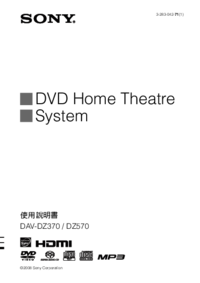
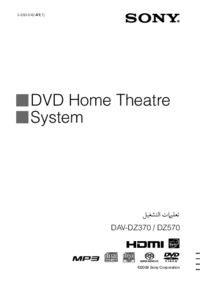

 (52 pages)
(52 pages) (24 pages)
(24 pages) (116 pages)
(116 pages)








Commentaires sur ces manuels