Sony DVP-NC600 Manuel d'utilisateur
Naviguer en ligne ou télécharger Manuel d'utilisateur pour Lecteurs de DVD Sony DVP-NC600. Sony DVP-NC600 User manual Manuel d'utilisatio
- Page / 84
- Table des matières
- MARQUE LIVRES


- CD/DVD Player 1
- Welcome! 2
- Precautions 3
- Table of Contents 4
- About this Manual 6
- This Player Can Play the 6
- Following Discs 6
- Notes about the Discs 7
- 12 43 567 8 9 q; 8
- Front Panel Display 9
- Rear Panel 10
- Status Bar 12
- Control Bar 13
- Control Menu 13
- Quick Overview 14
- Step 1: Unpacking 14
- Step 3: TV Hookups 15
- Step 4: Playing a Disc 16
- Hooking Up the Player 17
- COMPONENT 18
- VIDEO IN 18
- Select a connection 20
- R – AUDIO – L VIDEO 21
- LINE OUT 21
- MD deck or DAT deck 22
- DIGITAL OUT 23
- 3 to 6 speakers 24
- Step 4: Quick Setup 28
- F Press ENTER 29
- H Press ENTER 29
- K Press ENTER 30
- M Press ENTER 31
- Playing Discs 32
- 1 Press EXCHANGE 34
- 3 Press DISC SKIP 34
- Using the DVD’s Menu 36
- 1 Press TITLE 36
- 3 Press ENTER 36
- Various Play Mode 38
- Functions 38
- PROGRAM 40
- Searching for a Particular 44
- Point on a Disc 44
- Searching for a Scene 45
- Checking the Playing 46
- Time and Remaining Time 46
- Time and Remaining 47
- BRAHMS SYMPHONY 48
- Changing the Sound 49
- DOLBY DIGITAL 2 / 1 50
- PCM 96kHz 24bit 50
- TVS DYNAMIC 50
- Sound Adjustments 51
- Changing the Angles 53
- Displaying the Subtitles 53
- Adjusting the Picture 54
- Quality 54
- (Custom Parental 55
- Control, Parental Control) 55
- Custom Parental Control 55
- Parental Control is set 56
- (Parental Control) 57
- PASSWORD 59
- Operation Sound Effects 60
- Controlling Your TV or AV 61
- Amplifier (Receiver) with 61
- 2 Release TV ?/1 61
- 2 Release TV ?/1 62
- Settings and Adjustments 63
- Setting the Display or 64
- Sound Track Language 64
- Custom Settings 66
- Settings for the Sound 68
- Additional Information 71
- Glossary 74
- B, CR: 0.7 Vp-p 76
- Language Code List 78
Résumé du contenu
3-067-827-91(2)CD/DVD PlayerOperating Instructions© 2001 Sony CorporationDVP-NC600
10A DIGITAL OUT (COAXIAL) jack (22, 24, 26)B DIGITAL OUT (OPTICAL) jack (22, 24, 26)C LINE OUT L/R (AUDIO) 1/2 jacks (15, 20, 21)D LINE OUT (VIDEO) 1/
11A Z OPEN/CLOSE button (32)B Number and ENTER buttonsC CLEAR button (40)D ANGLE button (53)E AUDIO button (49)F PROGRAM button (39)G SHUFFLE button (
12Guide to On-Screen Displays (Status Bar, Control Bar, Control Menu)The following explains the three types of on-screen displays used with this playe
13The Control Bar appears when a playback function is selected by pressing the function’s button on the remote.The Control Menu appears when the DISPL
14Getting StartedQuick OverviewA quick overview presented in this chapter will give you enough information to start using the player for your enjoymen
15Getting Started15Step 3: TV HookupsConnect the supplied audio/video cord and power cord in the order (1~3) shown below. Be sure to connect the power
16Step 4: Playing a DiscA Turn on the TV.B Switch the input selector on the TV to the player.C Press POWER on the player.D Press A on the player to op
17HookupsHookupsHooking Up the PlayerFollow Steps 1 to 4 to hook up and adjust the settings of the player.Before you start, turn off the power, check
18Step 1: Connecting the Video CordsConnect this player to your TV monitor, projector, or AV amplifier (receiver) using a video cord. Select one of th
19HookupsConnect the yellow plugs of the audio/video cord (supplied) to the yellow (video) jacks. You will enjoy standard quality images.Use the red a
2WARNINGTo prevent fire or shock hazard, do not expose the unit to rain or moisture.To avoid electrical shock, do not open the cabinet. Refer servicin
20Step 2: Connecting the Audio CordsRefer to the chart below to select the connection that best suits your system. The surround effects you will enjoy
21HookupsThis connection will use your TV speakers for sound.xRecommended surround sound effects for this connection.• TVS DYNAMIC (page 50)• TVS WIDE
22This connection will use your 2 front speakers connected to your stereo amplifier (receiver) for sound. If the stereo amplifier (receiver) has audio
23HookupsCOAXIALDIGITAL OUTPCM/DTS/MPEG/DOLBY DIGITALOPTICALS VIDEOOUTCOMPONENTVIDEO OUTYCB12CRLINE OUTVIDEOR – AUDIO – LB-2B-1COAXIALDIGITAL OUTPCM/D
24This connection will allow you to enjoy the surround effects of the Pro Logic decoder on your amplifier (receiver). If you have an AV amplifier (rec
25Hookups* When connecting 6 speakers, replace the monaural rear speaker with a center speaker, 2 rear speakers and a subwoofer.COAXIALDIGITAL OUTPCM/
26This connection will allow you to use the Dolby Digital, MPEG audio or DTS decoder function of your AV amplifier (receiver). You are not able to enj
27HookupsCOAXIALDIGITAL OUTPCM/DTS/MPEG/DOLBY DIGITALOPTICALS VIDEOOUTCOMPONENTVIDEO OUTYCB12CRLINE OUTVIDEOR – AUDIO – LCOAXIALDIGITAL OUTPCM/DTS/MPE
28Step 3: Connecting the Power CordPlug the player and TV power cords (mains lead) into an AC outlet (mains).Do not connect the power cord (mains lead
29HookupsD Press ENTER without inserting a disc.The Setup Display for selecting the language used in the on-screen display appears.E Press X/x to sele
3PrecautionsOn safety• Caution – The use of optical instruments with this product will increase eye hazard.• Should any solid object or liquid fall in
30I Press X/x to select the item, then press ENTER.• When “NO” or “LINE OUTPUT L/R (AUDIO)” is selected, Quick Setup is finished and connections are c
31HookupsM Press ENTER.Quick Setup is finished. All connections and setup operations are complete. If your AV amplifier (receiver) has an MPEG audio d
32Playing DiscsPlaying Discs Depending on the DVD or VIDEO CD, some operations may be different or restricted.Refer to the operating instructions supp
33Playing DiscsTo turn off the playerPress ?/1 on the remote. The player enters standby mode and the power indicator lights up in red. To turn off the
34z The Instant Replay function is useful when you want to review a scene or dialog that you missed.z Before loading the discs, a DISC SELECT indicato
35Playing Discs4 Replace the discs in the compartments with new ones.5 Press EXCHANGE.The disc tray closes.z While the disc tray is open,– If the play
36• Depending on where you stopped the disc, the player may not resume playback from exactly the same point.• The point where you stopped playing is c
37Playing DiscsSome DVDs allow you to select the disc contents using a menu. When you play these DVDs, you can select items such as the language for t
38z To play without using PBC, press ./> or the number buttons while the player is stopped to select a track, then press H or ENTER.“Play without P
39Playing DiscsYou can play the contents of the discs in the order you want by arranging the order of the discs, titles, chapters, or tracks to create
4Table of ContentsWARNING . . . . . . . . . . . . . . . . . . . . . . . . . . . . . . . . . . . . . . . . . . . . . . . . . . . . .2Welcome! . . . .
406 Select the title, chapter, or track you want to program.xWhen playing a DVDFor example, select chapter “03” of title “02.”Press X/x or the number
41Playing DiscsThe number of titles, chapters, or tracks displayed are the same number of titles, chapters, or tracks recorded on a disc.You can have
42You can play all discs, or all of the titles or tracks on a disc or a single title, chapter, or track repeatedly.You can use a combination of Shuffl
43Playing DiscsYou can play a specific portion of a title, chapter, or track repeatedly. (This function is useful when you want to memorize lyrics, et
44Searching for a SceneSearching for a Particular Point on a Disc (Scan, Slow-motion Play) You can locate a particular point on a disc quickly by moni
45Searching for a SceneSelecting a Chapter or Track You can select a chapter or track directly by inputting the chapter or track number. 1 Input the c
46Viewing Information About the DiscChecking the Playing Time and Remaining Time on the Front Panel DisplayYou can check information about the disc, s
47Viewing Information About the Discz The playing time and remaining time of the current chapter, title, track, scene, or disc will also appear on you
482 Press TIME/TEXT repeatedly to change the time information.The display and the kinds of time that you can change depend on the disc you are playing
49Sound AdjustmentsSound AdjustmentsChanging the Sound If the DVD is recorded with multilingual tracks, you can select the language you want while pla
5Viewing Information About the Disc . . . . . . . . . . . . . . . . . . . . . . 46Checking the Playing Time and Remaining Time on the Front Panel Di
50• Dolby Digital 3 ch• PCM (Stereo)About audio signalsAudio signals recorded in a disc contain the sound elements (channels) shown below. Each channe
51Sound Adjustments2 Press SURROUND repeatedly to select one of the TVS (TV Virtual Surround) sounds.Refer to the explanations given for each item.• T
52• When you select an effect, the sound cuts off for a moment.• When the playing signal does not contain a signal for the rear speakers (page 49), th
53Enjoying MoviesEnjoying MoviesChanging the AnglesIf various angles (multi-angles) for a scene are recorded on the DVD, “ANGLE” appears on the front
54To turn off the subtitlesSelect “OFF” in Step 2.Depending on the DVD, you may not be able to change the subtitles even if multilingual subtitles are
55Using Various Additional FunctionsUsing Various Additional FunctionsLocking Discs (Custom Parental Control, Parental Control)You can set two kinds o
565 Enter or re-enter your 4-digit password using the number buttons, then press ENTER.“Custom parental control is set.” appears and then the screen r
57Using Various Additional FunctionsPlayback of some DVDs can be limited according to a predetermined level such as the age of the users. The Parental
587 Press X/x to select “STANDARD,” then press ENTER.The selection items for “STANDARD” are displayed.8 Press X/x to select a geographic area as the p
59Using Various Additional Functions1 Insert the disc and press H.The Control Bar appears.2 Enter your 4-digit password using the number buttons, then
6About this Manual• Instructions in this manual describe the controls on the remote. You can also use the controls on the player if they have the same
60Operation Sound Effects (Sound Feedback)The player beeps when the following operations are performed.The default setting of the Sound Feedback funct
61Using Various Additional FunctionsControlling Your TV or AV Amplifier (Receiver) with the Supplied RemoteBy adjusting the remote signal, you can con
621 Hold down TV ?/1, and enter your AV amplifier’s (receiver’s) manufacturer’s code (see the table) using the number buttons.2 Release TV ?/1.Code n
63Settings and AdjustmentsSettings and AdjustmentsUsing the Setup Display By using the Setup Display, you can make various adjustments to items such a
646 Select a setting using X/x, then press ENTER.The setting is selected and setup is complete. Example: 4:3 PAN SCANTo turn off the Setup DisplayPres
65Settings and Adjustmentsz If you select “OTHERS t” in “DVD MENU,” “SUBTITLE,” and “AUDIO,” select and enter the language code from the list using th
66Depending on the DVD, “4:3 LETTER BOX” may be selected automatically instead of “4:3 PAN SCAN” or vice versa.xSCREEN SAVERTurns on and off the scree
67Settings and AdjustmentsxAUTO PLAYSelects the Auto Play setting when you turn on the player.xDIMMERAdjusts the lighting of the front panel display.x
68Settings for the Sound (AUDIO SETUP)“AUDIO SETUP” allows you to set the sound according to the playback and connection conditions.Select “AUDIO SETU
69Settings and AdjustmentsxDIGITAL OUTSelects if audio signals are output via the DIGITAL OUT (COAXIAL or OPTICAL) jack. Switches the method of output
7Some CD-Rs or CD-RWs cannot be played on this player depending upon the recording quality or physical condition of the disc, or the characteristics o
70xDTSSelects if DTS signals are output via the DIGITAL OUT (COAXIAL or OPTICAL) jack.If you select one of the TVS settings while playing a DVD, the p
71Additional InformationAdditional InformationTroubleshootingIf you experience any of the following difficulties while using the player, use this trou
72The disc does not play., There is no disc inside., The disc is turned over.Insert the disc with the playback side facing down on the disc tray., The
73Additional InformationThe player does not operate properly., When static electricity, etc., causes the player to operate abnormally, press POWER on
74GlossaryChapter (page 9)Sections of a picture or a music feature that are smaller than titles. A title is composed of several chapters. Depending on
75Additional InformationRegion Code (page 6)This system is used to protect copyrights. A region number is allocated on each DVD player or DVD disc acc
76SpecificationsSystemLaser Semiconductor laserSignal format system PAL/NTSC (See page 15 to switch.)Audio characteristicsFrequency response DVD (PCM
77Additional InformationGeneralPower requirements 220 to 240V AC, 50/60 Hz See page 2 for further information.Power consumption 15 WSee page 2 for fur
78Language Code ListFor details, see page 49, 53, 64.The language spellings conform to the ISO 639: 1988 (E/F) standard.Code Language Code Language Co
79Additional InformationList of Setup Display ItemsThe default settings are underlined. LANGUAGE SETUP (page 64) SCREEN SETUP (page 65)OSD ENGLISHFRAN
8Index to Parts and ControlsFor more information, refer to the pages indicated in parentheses.A POWER switch/indicator (32)B DISC SELECT 1 - 5 buttons
80 CUSTOM SETUP (page 66) AUDIO SETUP (page 68)COLOR SYSTEM AUTOPALNTSCAUTO PLAY OFFTIMERDEMO1DEMO2DIMMER BRIGHTDARKOFFPAUSE MODE AUTOFRAMEPARENTAL CO
81IndexNumerics16:9 654:3 LETTER BOX 654:3 PAN SCAN 655.1 Channel Surround 26AA-B Repeat Play 43ANGLE 53AUDIO 49, 64AUDIO ATT 68AUDIO DRC 68AUDIO SETU
Sony Corporation Printed in Malaysia
9When playing back a DVDWhen playing back a VIDEO CD (PBC)When playing back a CD or VIDEO CD (without PBC)Front Panel DisplayPlaying time (46)Disc typ
Plus de documents pour Lecteurs de DVD Sony DVP-NC600
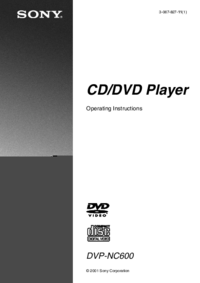





 (128 pages)
(128 pages) (2 pages)
(2 pages)



 (120 pages)
(120 pages) (40 pages)
(40 pages)
 (102 pages)
(102 pages)







Commentaires sur ces manuels