Sony BDP-S1200 Manuel d'utilisateur Page 1
Naviguer en ligne ou télécharger Manuel d'utilisateur pour Lecteurs de Blu-Ray Sony BDP-S1200. Sony BDP-S1200 User manual Manuel d'utilisatio
- Page / 44
- Table des matières
- DEPANNAGE
- MARQUE LIVRES




- Blu-ray Disc™ / 1
- DVD Player 1
- Precautions 2
- ,continued to page 8 6
- Contents 7
- Gracenote 8
- End User License 8
- Agreement 8
- Guide to Parts and Controls 9
- Rear panel 10
- Getting Started 11
- Home menu display 12
- Step 1: Connecting the Player 13
- 1 Insert two R03 (size AAA) 15
- </M/m/, and ENTER on the 16
- Playing a Disc 17
- 2 Insert a Blu-ray 3D Disc 18
- Playing from a USB 19
- Playing via a Network 19
- 1 Prepare to use DLNA 20
- Available Options 21
- [Music] only 22
- [Photo] only 22
- 3 Select [Internet Browser] 23
- Available options 24
- Using the Settings 25
- Displays 25
- [Software Update] 25
- [Screen Settings] 25
- [Audio Settings] 27
- [BD/DVD Viewing 27
- Settings] 27
- [Parental Control 28
- [System Settings] 28
- [Network Settings] 29
- [Easy Network 30
- [Resetting] 30
- Troubleshooting 31
- USB device 32
- Sony Entertainment Network 32
- Network connection 33
- Control for HDMI (BRAVIA 33
- Specifications 34
- Playable discs 35
- Playable types of files 36
- Notes About the Discs 38
- Code numbers of controllable 38
- Language code list 39
- Parental control/area code 40
- © 2014 Sony Corporation 44
- 4-476-200-41(1) 44
Résumé du contenu
Getting StartedPlaybackInternetSettings and AdjustmentsAdditional InformationBDP-S1200/BDP-S42004-476-200-41(1)Blu-ray Disc™ / DVD PlayerOperating Ins
10A DC IN 12 V (AC adaptor input) jackB LAN (100) terminalC HDMI OUT jackD DIGITAL OUT (COAXIAL) jackRear panel
11Getting StartedThe available functions of the remote are different depending on the disc or the situation.zN, 2 +, and AUDIO buttons have a tactile
12SEN (page 19)Accesses the “Sony Entertainment Network™” online service.NET SERVICEReturns to the previous online service portal.D m/M (fast reverse/
13Getting StartedStep 1: Connecting the PlayerDo not connect the AC power cord (mains lead) until you have made all the connections.Connect the player
14Select one of the following connection methods according to the input jacks on your AV amplifier (receiver). When you select A or B, make the approp
15Getting StartedStep 2: Preparing for Network ConnectionIf you are not going to connect the player to a network, proceed to “Step 3: Easy Setup” (pag
163 Press [/1 to turn on the player.4 Turn on the TV and set the input selector on your TV. This will show the signal from the player on your TV scree
17PlaybackPlaybackPlaying a DiscFor playable discs, see page 35.1 Switch the input selector on your TV so that the signal from the player appears on y
18You can enjoy a Blu-ray 3D Disc with the “Blu-ray 3D” logo*.*1 Prepare for Blu-ray 3D Disc playback.• Connect the player to your 3D-compatible devic
19PlaybackPlaying from a USB DeviceFor “Playable types of files”, see page 36.1 Connect the USB device to the USB jack on the player (page 9).Refer to
2WARNINGTo reduce the risk of fire or electric shock, do not expose this appliance to dripping or splashing, and do not place objects filled with liqu
20A DLNA-compatible product can play video/music/photo files stored on another DLNA-compatible product via a network.1 Prepare to use DLNA.• Connect t
21PlaybackAvailable OptionsVarious settings and playback operations are available by pressing OPTIONS. The available items differ depending on the sit
22[Music] onlyx [Track Search]: Searches the track number during music CD playback.x [Add Slideshow BGM]: Registers music files in the USB memory as s
23Internet (BDP-S4200 only)Internet (BDP-S4200 only)Browsing WebsitesYou can connect to the Internet and enjoy websites.1 Prepare the Internet Browser
24Various settings and operations are available by pressing OPTIONS.The available items differ depending on the situation.x [Browser Setup]: Displays
25Settings and AdjustmentsSettings and AdjustmentsUsing the Settings DisplaysSelect [Setup] on the home menu when you need to change the settings of
26x [DVD Aspect Ratio][Letter Box]: Displays a wide picture with black bands on the top and bottom.[Pan & Scan]: Displays a full-height picture on
27Settings and Adjustments[Audio Settings]x [Digital Audio Output][Auto]: Normally select this. Outputs audio signals according to the status of the c
28x [BD Hybrid Disc Playback Layer][BD]: Plays BD layer.[DVD/CD]: Plays DVD or CD layer.x [BD Internet Connection][Allow]: Normally select this.[Do no
29Settings and Adjustmentsx [Startup Screen]Set the startup screen when turning on the player.[Network Service Screen]: Starts on Sony Entertainment N
3• Take out any discs from the tray when you move the player. If you don’t, the disc may be damaged.• Disconnect the AC power cord (mains lead) and al
30x [Connection Server Settings] (BDP-S4200 only)Sets whether or not to display the connected server.x [Auto Renderer Access Permission] (BDP-S4200 on
31Additional InformationAdditional InformationTroubleshootingIf you experience any of the following difficulties while using the player, use this trou
32, The device connected to the HDMI OUT jack does not support the audio format of the player. Check the audio settings (page 27).The HD Audio (Dolby
33Additional InformationThe player cannot connect to the network., Check the network connection (page 15) and the network settings (page 29).The messa
34Playback does not start from the resume point where you last stopped playing., The resume point may be cleared from memory depending on the disc whe
35Additional InformationMass (approx.): 0.9 kgOperating temperature: 5 ºC to 35 ºCOperating humidity: 25 % to 80 %.Supplied accessoriesAC adaptor (AC-
36VideoPlayable types of filesCodec Container Extension With AudioMPEG-1 Video*1PS .mpg, .mpeg Dolby Digital, DTS, LPCM, MPEGMKV .mkv Dolby Digital, L
37Additional InformationMusicPhoto*1The player may not play this file format on a DLNA server (BDP-S4200 only).*2The player can only play standard def
38• The player can recognise Mass Storage Class (MSC) devices (such as flash memory or an HDD), Still Image Capture Device (SICD) class devices and 10
39Additional InformationFor details, see [BD/DVD Viewing Settings] (page 27).The language spellings conform to the ISO 639: 1988 (E/F) standard.Langua
4On watching 3D video images (BDP-S4200 only)Some people may experience discomfort (such as eye strain, fatigue, or nausea) while watching 3D video im
40For details, see [Parental Control Area Code] (page 28).Parental control/area codeCode Area2044 Argentina 2047 Australia2046 Austria 2057 Belgium207
The software of this player may be updated in the future. For information about any available updates and the latest Operating Instructions, please vi
5double-D symbol are trademarks of Dolby Laboratories.• For DTS patents, see http://patents.dts.com. Manufactured under license from DTS Licensing Lim
6marks, or certification marks of the Digital Living Network Alliance.•Opera® Devices SDK from Opera Software ASA. Copyright 1995-2013 Opera Software
7Contents2WARNING2 PrecautionsGetting Started9 Guide to Parts and Controls13 Step 1: Connecting the Player15 Step 2: Preparing for Network Connection1
8Gracenote® End User License AgreementThis application or device contains software from Gracenote, Inc. of Emeryville, California (“Gracenote”). The s
9Getting StartedGetting StartedGuide to Parts and ControlsA Disc trayB Z (open/close)C [/1 (on/standby)Turns on the player, or sets to standby mode.D
Plus de documents pour Lecteurs de Blu-Ray Sony BDP-S1200

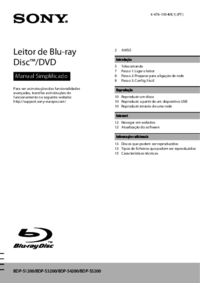


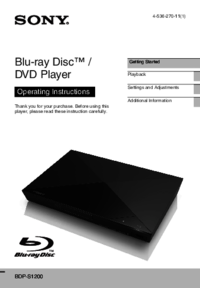
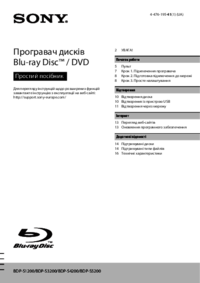

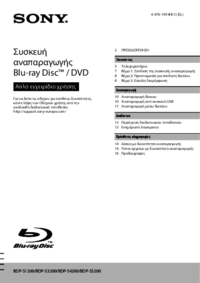
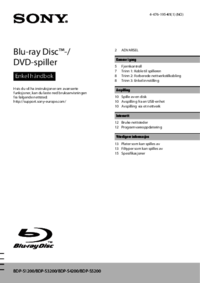

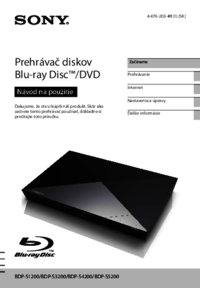


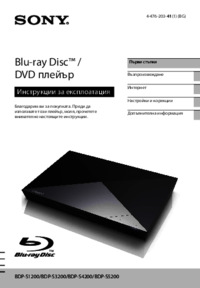









 (99 pages)
(99 pages) (66 pages)
(66 pages) (88 pages)
(88 pages) (2 pages)
(2 pages) (92 pages)
(92 pages) (16 pages)
(16 pages) (192 pages)
(192 pages)







Commentaires sur ces manuels